Here is how to set up a VPN (PPTP) on your Linux Mint.
Before we start an active ZoogVPN subscription is required and your device must be connected to the Internet.
You need full administrative privileges on your computer.
Also, at this link, you can find instructions on how to set up the OpenVPN protocol on Linux Mint.
Step 1 – Open Network Settings
To start configuring the PPTP protocol on your device, click on the network icon in the bottom right corner and go to Network Settings.
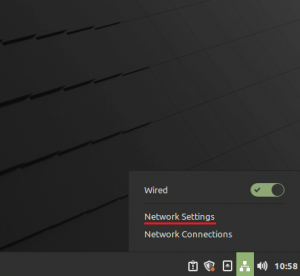
Step 2 – Selecting the PPTP Protocol
In the Network Settings window that opens, click on the “+” as shown in the screenshot below.
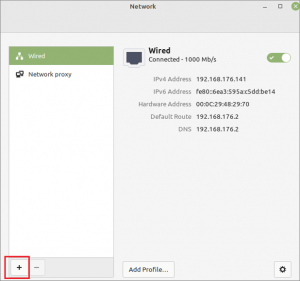
The next step, select “Point-to-Point Tunneling Protocol (PPTP)” from the whole list.
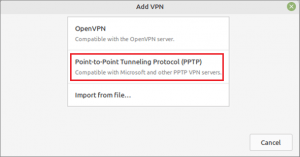
Step 3 – Configuring a Profile for Connection to the PPTP Protocol
In the window of adding a VPN, you need to carefully and correctly enter information in all required fields, so that you can successfully connect.
In the Name line, enter the name of this VPN setting, you can specify anything.
In the Getaway field, specify the address of the server you want to connect to. Use the list of all servers to which you can connect to find the server you are looking for.
Also, the username and password fields are mandatory, in them specify such data as login and password, which you used when registering your account with ZoogVPN. Please make sure that you enter these credentials correctly and do not leave anything extra besides your username and password.
Leave the NT Domain field blank.
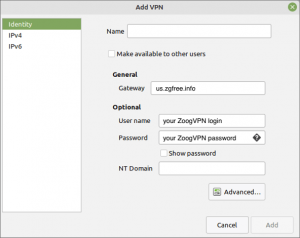
Next, click on “Advanced” as shown in the screenshot above to configure encryption. In the “Use Point-to-Point encryption (MPPE)” field, mark the checkbox and make sure, that “128-bit (most secure)” is selected in Security. Click OK to save the advanced settings.
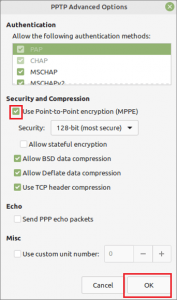
Step 4 – Connecting to a Configured VPN
Go back to the network settings and navigate to the section with the name of the set-up VPN configuration. Move the slider to the active position for the VPN connection, if the status changes from not connected to connected, it means that you have successfully connected using the PPTP protocol.
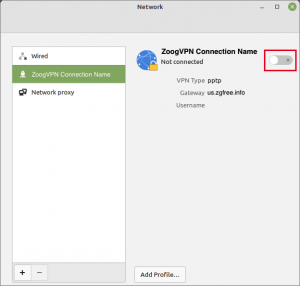
Now after completing all the steps, your connection on your computer is protected with the reliable ZoogVPN.
Enjoy the Internet without limits today with ZoogVPN!
Didn’t find an answer to your question? Contact our 24/7 customer support team here.




















