Here is how to set up a VPN on Android TV.
A ZoogVPN for Android TV is a VPN app that allows users to connect to a virtual private network (VPN) directly from their Android TV. With ZoogVPN for Android TV users can stream their favorite content from anywhere, experience the best speed to watch full-HD movies, access torrents, and download hassle-free.
Our Android VPN TV app is very easy to get started! It is completely free to download, ensures your freedom, privacy, and security online.
The following guide will take you through the steps required to install the ZoogVPN app for your Android TV.
Step 1 – Install the ZoogVPN app to your Android TV
You can download our app from Google Play or you can download ZoogVPN APK from our site:

Please note that our app works with Android 10+ only.
Step 2 – Get an active VPN Subscription and log into your account
2.1.If you still don’t have a ZoogVPN account – you can create a new one, find available plans for a premium subscription, and make a purchase of the plan, that suits you best by the following link: ZoogVPN Checkout.
You can also create an account in our app. For this, you need to:
- click on the ‘Get started’ button on the main screen of the application;
- enter your email and password;
- click on the ‘Create an account’ button:
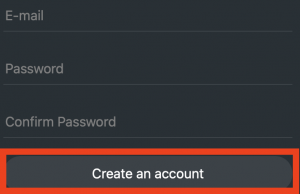
After that, you will be able to purchase our premium subscription or use a free plan with 10 GB of bandwidth and 3 available servers.
2.2. If you already have an account – you can log in by clicking on the ‘Existing user? Login’ button. Then please enter your account credentials (login and password) and click on the ‘Login’ button:
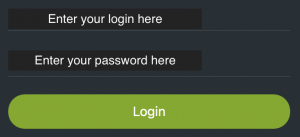
After entering the correct username and password, you will be successfully logged in to your account and can proceed to step 3.
Step 3 – Connect your TV to the VPN
You can connect your device to the automatically selected server or, you can choose the server to connect to by clicking on the ‘Auto’ button at the top of the screen and selecting the required server from the list. For streaming, we recommend connecting to “Streaming Servers”, a list of which can be found in the ‘Server Locations‘ section of our website:
![]()
To connect your device to the VPN just click on the round green button in the middle of the screen:
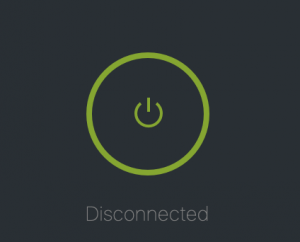 If the connection is successful, the connection button will look like this:
If the connection is successful, the connection button will look like this:
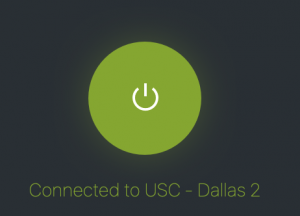
That’s all! You have successfully connected your Android TV to ZoogVPN.Now with ZoogVPN for Android TV, you will not only secure your TV with industry-leading encryption but also get access to popular streaming services across the world. If you want complete privacy, we recommend installing our app on all your devices to enjoy a fast, secure, and unrestricted internet.
Start using ZoogVPN today to ensure a safe internet experience.
Don’t forget to connect with us on Facebook and Twitter. We strongly encourage Free Plan users to show their support on social media. Thank you.




















