Proxies are a great way to enhance privacy, circumvent geographic restrictions, and even filter unwanted content on your Android device. ZoogVPN can help you configure proxy settings, whether you’re connected via WiFi or mobile data. Follow these steps to set up your proxy and protect your browsing experience.
Setting Up a Proxy for Mobile Networks
For mobile networks, you can configure a proxy directly in your Android settings.
- Open settings: Start by opening the “Settings” app on your Android device.
- Navigate to Network settings:
- Tap Network & internet or Connections.
- Select Mobile networks: Look for Mobile networks and select it.
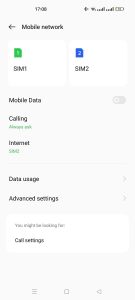
- Access APN settings:
- Find Access Point Names (APNs) and tap it.
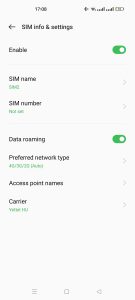
-
- Select the APN that you currently use (it may be labeled with your carrier’s name).
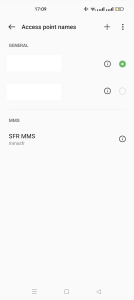
- Configure the Proxy:
- Enter the Proxy address and Port provided by ZoogVPN.
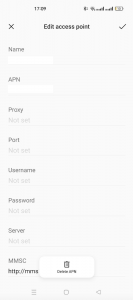
-
- Fill in Username and Password fields with your ZoogVPN account credentials.
- Save settings:
- Tap on the three-dot menu (⋮) in the upper-right corner and select Save.
- Reconnect to apply changes:
- Toggle your mobile data off and then back on to apply the changes.
Please note: Proxy settings on mobile networks are generally limited to HTTP connections.
Setting Up a Proxy for Wi-Fi Networks
For Wi-Fi, Android allows more flexibility and supports both HTTP and HTTPS connections.
- Open settings: Go to your Android device’s Settings.
- Select network settings:
- Tap Network & internet or Connections, then Wi-Fi.
- Choose your Wi-Fi network:
- Tap on the Wi-Fi network you’re currently connected to.
-
- Select the gear icon to open Network Details.
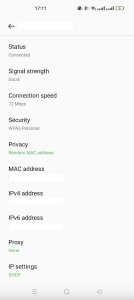
- Edit network settings:
- Tap Edit (usually found at the top of the page).
- Expand Advanced options and select Manual in the Proxy section.
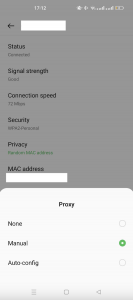
- Enter Proxy information:
- Input the Proxy address and Port provided by ZoogVPN.
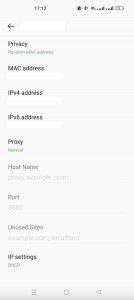
-
- If required, fill in Username and Password with your ZoogVPN credentials.
- Optional: bypass Proxy for certain sites:
- You can exclude specific sites from using the proxy by entering their addresses in the “Bypass proxy for” field, separated by commas.
- Save your changes:
- Save the settings and reconnect to the Wi-Fi network.
Tip: For the proxy to work effectively, make sure your credentials are up-to-date and align with your ZoogVPN account.
Following these steps, you should have your proxy set up and ready to go! For any further assistance, check out ZoogVPN’s Help Center or contact our support team.
Frequently Asked Questions
What’s the difference between a VPN and a proxy?
A VPN encrypts all of your internet traffic and routes it through secure servers, providing a higher level of privacy and security compared to proxies. A proxy, on the other hand, only routes specific applications or browser traffic and does not encrypt data, making it suitable for circumventing restrictions or accessing geo-blocked content without full device encryption.
Can I use a ZoogVPN proxy on all Android apps?
Proxy settings configured on the device only apply to web traffic routed through the Android operating system’s network configuration. Some apps may not support proxy connections and could require additional configurations or use a VPN for full coverage.
What types of proxies does ZoogVPN offer for Android?
ZoogVPN provides both HTTP and HTTPS proxy options for Android devices. However, HTTP proxies work best with most mobile network settings, while WiFi configurations support both HTTP and HTTPS proxies.
Will using a proxy slow down my internet speed?
Proxies may slightly impact your internet speed, depending on the server location and network load. ZoogVPN’s high-speed proxy servers are optimized for minimal lag, but the effect can vary based on distance to the server and network traffic.
What should I do if my proxy connection isn’t working?
Double-check your proxy settings, including the IP address, port number, username, and password. Restart your device’s network connection by toggling airplane mode on and off. If issues persist, contact ZoogVPN’s support team for additional troubleshooting.
Are there any limitations when using a proxy on Android?
Proxies on Android generally do not encrypt data, so they may not offer the same security level as a VPN. Additionally, some apps may circumvent proxy settings, meaning they will not be routed through the proxy server.
Do I need to reconfigure the proxy settings when switching networks?
Yes, proxy settings for mobile networks and Wi-Fi networks are configured separately. If you switch from mobile data to Wi-Fi, you’ll need to configure the proxy for each network type independently.
How do I know if my proxy is active?
You can confirm that your proxy is active by visiting an IP checker website or attempting to access geo-blocked content. The IP address displayed should match the proxy server location provided by ZoogVPN.




















