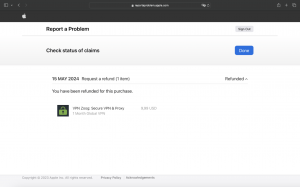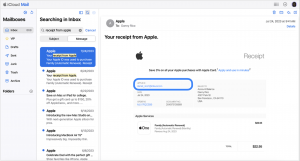If you would like to request a refund – please сontact our support by this link with the following form:
- Your ZoogVPN account email
- Name of the payment platform through which the purchase(charge) was made
- Reason(s) why you would like to receive a refund
Our helpful and speedy support staff is always happy to help with any problem. If you have a technical issue and that has not been resolved (after liaising with support and following all recommendations), you could be entitled to a full refund providing the conditions prescribed in our Refund Policy.
NB! Only Credit/Debit card and Paypal payments can be refunded.
How to get the refund for your ZoogVPN subscription on iOS
In case you would like to get a refund for your ZoogVPN subscription, you can go through the guide offered by Apple. Carry out these steps:
Sign in to Report a Problem:
- Follow the link reportaproblem.apple.com;
- Sign in using your Apple ID and password;
Initiate the Refund Request:
- Click on “I’d like to,” then select “Request a refund” from the drop-down menu;
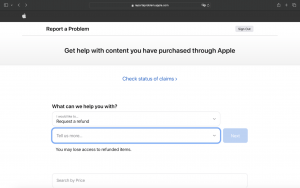
Choose the Reason for the Refund:
- Select the reason why you are requesting a refund from the provided options;
- Click “Next” to proceed;
Select the Item for Refund:
- Choose the ZoogVPN, as the subscription you want a refund for;
- Click “Submit” to finalize your request;
- If you no longer want the ZoogVPN subscription, you can also cancel the subscription during this process;
Wait for a response:
- Apple typically takes 24 to 48 hours to review your refund request;
- If your request is approved, it might take additional time for the funds to return to your payment method;
You can check the status of your refund request on reportaproblem.apple.com.
If you can’t find the charge on Report a Problem
These instructions describe how to request a refund for an Apple purchase if you cannot find the charge on the “Report a Problem” page.
- Check for another account:
- Search your email inbox for “receipt from Apple” or “invoice from Apple.”
- Locate a receipt that matches the amount for which you want to request a refund.
- Check the receipt for details on what was purchased and the Apple ID used for the purchase.
- Follow these steps based on the receipt:
- For family sharing purchases: If the receipt is for a member of your Family Sharing group and you are the family organizer, you can still request a refund. Sign in to reportaproblem.apple.com, click the Apple ID button, and opt for “All.” Purchases charged to your shared payment method will appear.
- For different Apple IDs: If the receipt is for a different Apple ID, use that Apple ID to sign in to reportaproblem.apple.com and request the refund.
- If you can’t find a receipt:
- Pending charges: If the charge is pending, you cannot request a refund yet. Wait until you receive an email receipt, and then try again.
- Unpaid orders: If you have an unpaid order, you need to pay for that order before requesting a refund. You might need to update your payment information to complete the purchase.
- Purchases in the European Union: Some purchases for digital goods and services might not be made through Apple. Check if the purchase was billed through the App Store or another system.
- Multiple Apple IDs: If you have multiple Apple IDs, sign in to reportaproblem.apple.com with each one to locate the charge you want to request a refund for.