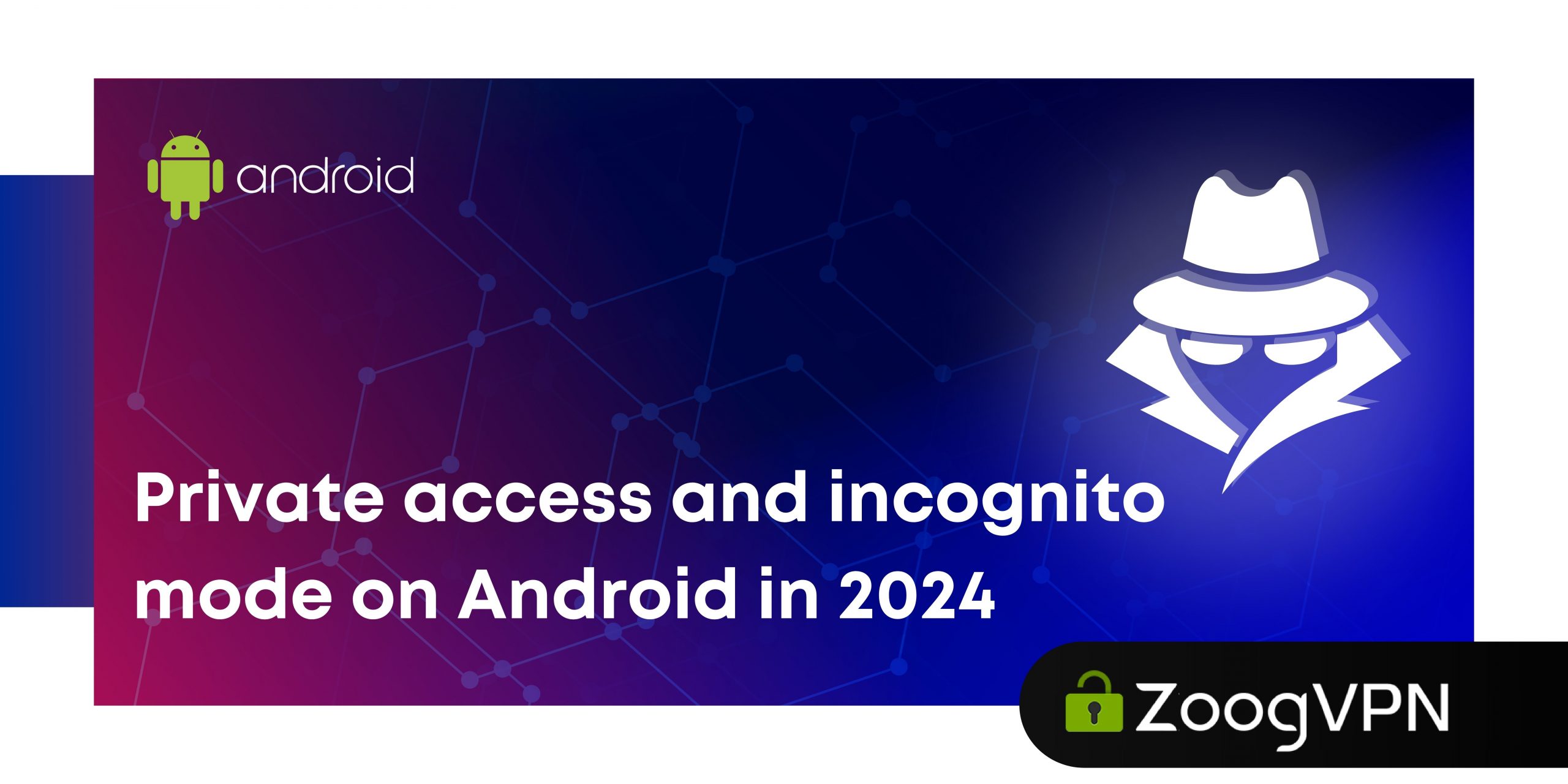Privacy issues during modern times have become a primary concern for users. Many people seek to maintain their privacy by using incognito mode when browsing the web on their Android devices. In this article, you will learn how to use the private access features in the Android browser, what level of privacy they provide, and get tips on how to increase your online privacy even more.
What Is an Incognito Mode?
Incognito mode on Android, also known as private mode in many browsers, provides users with the ability to browse the web in a secure mode while maintaining privacy by hiding their browsing history and cookies. This feature ensures that websites visited during an Incognito mode session are not stored in the browser’s history. It is a useful tool for those who want to prevent their web activity from being tracked or remembered by the browser they use, whether it is Google Chrome, Mozilla Firefox, Edge, or any other.
In essence, Incognito and Private Access are browser-level privacy features designed to hide browsing and search history from other users of the device. When you browse the web in Incognito mode Android, no information about your browsing activity is stored on your device after the session is over. This applies not only to browsing history but also to cookies and cached data.
However, it is important to note that using Incognito mode Android may require you to manually enter your credentials each time you visit a website, as saved credentials are not transmitted when the browser is in this mode. Despite these inconveniences, Incognito mode remains a popular choice for users seeking increased privacy when browsing the web on their Android devices.
What Does Incognito Mode Do and What Not?
Incognito Mode helps prevent auto-saving of your browsing history, cookies, form data, and other site-related information in Chrome or any other browser. However, it is important to note that Incognito mode does not make your online activity completely invisible. Even when you browse in Incognito mode on Android or other platforms, your Internet Service Provider (ISP) and the websites you visit can track your online activities. In addition, all downloaded files and bookmarks will be saved. For those seeking complete privacy, we recommend using Virtual Private Network apps, such as ZoogVPN, that guarantee users complete protection and high internet speed due to AES-256 encryption implementation and No-Logs Policy features.
In addition, when you browse in Incognito mode on Android, you are automatically logged out of all your online accounts. However, if you choose to log in to a site in Incognito mode, that site may still track your activity throughout your browsing session. Search engines store your browsing history and may offer content based on that history even if you use Incognito mode.
Key information that search engines and internet service providers can still access includes your:
- IP address, which is vital to determining your location.
- Real-time activity on websites or access to services.
- Identity if you are logged into any web service, including those owned by Google, such as Gmail.
Incognito mode in Google Chrome for Android
Incognito mode is an available feature in Google Chrome for Android that provides users with a convenient way to browse privately. For Android users, who are looking to utilize Incognito mode in Google Chrome, the process is simple.
- First, launch the Google Chrome web browser on your Android smartphone.
- In the upper right corner of the screen, tap the Switch tab (looks like a square).
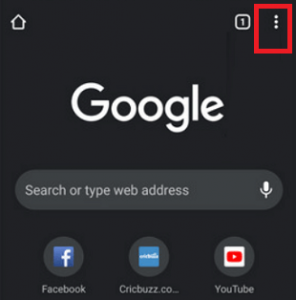
- From the list of various options, tap on the “New Incognito tab.”
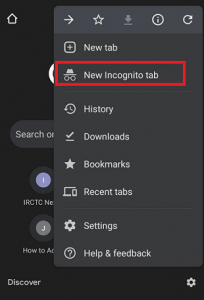
- A new Incognito window opens.
- To ensure an Incognito window, check the Incognito icon at the top left of the browser screen.
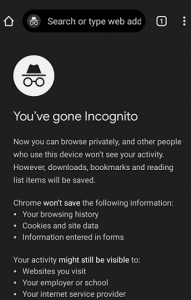
- Now, browse web content in private mode by hiding your real IP address and identity.
Take Screenshots in Chrome Incognito Mode
While Incognito mode in browsers such as Chrome provides a certain level of private internet access on Android, due to its uncashed browsing history and cookies, it also has limitations that can restrict the user experience. One of these limitations is the inability to take screenshots while browsing in Incognito mode, which can be frustrating for users who need to capture certain information or content. However, there is a workaround that allows you to circumvent this limitation on Android devices and enable the Incognito screenshot feature.
To enable the ability to take screenshots in Incognito mode in Chrome on an Android smartphone, users can follow a few simple steps.
- Launch the Chrome browser app on your device and go to the address bar.
- Then type “chrome://flags” and click search.
- Now you can access Chrome’s experimental features settings. In these settings, you can find the “Incognito Screenshot” option and select “Enabled” from the drop-down menu below this section.
- Finally, you should restart the Chrome browser by clicking on the “Restart” button at the bottom of the screen to apply the changes made.
By enabling the Incognito Screenshot option in Chrome settings, users can circumvent the default restrictions on taking screenshots in Incognito mode and gain the ability to record content while browsing privately. This workaround provides users with more flexibility and functionality when using Incognito mode on their Android devices, allowing them to take screenshots as they need for a variety of purposes.
Your browser still uses cache and cookies
Even in private browsing mode, your browser continues to use cache and cookies. The difference, however, is how long your browsing history is stored – it is only stored for the duration of your private browsing session. Once the session is over, all session data is immediately deleted, making any information about your activity during that time inaccessible as it no longer exists. However, this does not mean that your browsing session was completely private, as some digital tracks may remain.
Can my search history be recorded in Incognito Mode on Android?
When you use a search engine, such as Google, in Incognito mode, your local device does not store a history of those searches. However, the search engine itself, along with your device’s IP address, may store records. To increase your privacy, use incognito mode with a search engine that does not log IP addresses or queries, such as DuckDuckGo. Alternatively, using a ZoogVPN can help hide your IP address. If you encounter “your connection is not private on Android” errors, ZoogVPN can provide a secure connection to bypass such issues.
While it is straightforward to view your browsing history, accessing it from someone else’s phone, especially if they are in incognito mode, can be challenging. Some apps, like eyeZy and Accountable2You, enable tracking of incognito mode browsing history. However, these apps often require lengthy setup procedures. Incognito mode on Android ensures that the content you view does not remain in your browser history for others to view on your device. When you close tabs in Chrome while being in the Android incognito mode, all browsing data is immediately deleted from your device.
How to Turn Off Incognito Mode on Android?
If you are looking how to turn off Incognito Mode on your Android device, this instruction deeply demonstrates how to turn off incognito mode on Android devices. Whether you’re a parent wanting to monitor your child’s online activity or you simply prefer to keep your browsing history visible for convenience, this guide will walk you through the steps to turn off Incognito Mode on your Android phone or tablet.
Using Google Family Link
Incognito mode can be useful for a variety of purposes. However, if you want to monitor your children’s online activity, you should know how to turn off incognito mode. While there is no built-in option to turn off incognito mode in Google Chrome on Android devices, you can use tools like Google Family Link to adjust site permissions or use third-party apps like Incoquito to block it completely. Here’s how to get out of Android incognito mode.
1. Sign in to your child’s Google account and install the Google Family Link app.
Download the Google Family Link app. Find the app in the Google Play store and tap to install it. It looks like a blue-green-yellow striped kite. You must have a Google account to link it to your child’s account. Use this method to block incognito mode on your child’s device. Instead, you can also use Family Link to set up parental controls on YouTube.
2. Connect your child’s account to your own Google account to oversee site permissions.
After downloading the app, you will need to sign in to your Google account and link your child’s Google account to it. This way you can set up parental controls on their devices. Once connected, you can edit permissions and access.
3. Navigation
Go to Google Chrome’s permissions settings. To find them, tap Controls, and then tap Content Restrictions. Select Google Chrome from the list of apps.
4. Select a content setting
Choose the setting that works best for your child’s situation. Once you select a setting preference, it will be applied immediately.
- Allow all sites: your child will be able to visit any sites except those that are blocked.
- Attempt to block explicit sites: sites depicting violence and sexually explicit content will be blocked and filtered.
- Allow only approved sites: select and approve specific sites that your child can visit.
5. Allow or block websites – Optional
If you want to add websites to the approved or blocked list, find the Manage Sites heading.
- Tap Blocked or Approved.
- Tap Add website.
- Enter the URL of the website.
- Tap X to confirm and close.
Incoquito app
The Incognito app is designed to enhance your online privacy and security by providing a set of tools that hide your online activities. Unlike standard browsing modes, the Incognito app ensures that your online footprint is minimal by offering features such as encrypted browsing, anonymous access to the Internet, and prevention of tracking by websites and advertisers. This program is ideal for users who prioritize their digital privacy and want to protect their personal information while surfing the Internet, especially when connecting to public Wi-Fi networks.
1. Download Incoquito from the Google Play Store.
Find the app in the Play Store and click to install it. Remember that it will cost you a small amount. Luckily, Google’s refund policy ensures that you can get your money back if the app doesn’t work for some reason. If you want to try another app, Incognito Away is also available for the same price.
2. Open the app and allow the required permissions.
When you open Incoquito for the first time, the app will ask for permission to send you push notifications.
3. Click the switch button in the upper right corner of the program.
This allows the program to turn off incognito mode. Incoquito will offer you three different modes:
- Auto Close: All incognito tabs are closed when you turn off the screen.
- Prevent: Blocks the opening of incognito tabs altogether. This option is equivalent to turning off incognito mode.
- Track: Allows you to browse incognito, but keeps a separate log of all activities.
4. Open Chrome and Browse
After enabling prevention mode in Incoquito, open Chrome and try to open the incognito tab. You will see that you are unable to do.
What is the difference between Private Access and Incognito Mode on Android?
Private internet access on Android and Incognito mode on Android serve similar purposes but have key differences. Private internet access on Android typically refers to using a Virtual Private Network (VPN) on your Android device. A VPN encrypts your internet traffic and routes it through secure servers, effectively hiding your IP address and providing anonymity. This encryption ensures that your online activities remain private and secure, even on public Wi-Fi networks. Additionally, VPNs often come with features like a no-logs policy and kill switches, further enhancing privacy and security.
Incognito mode is found in most web browsers on Android devices and offers a level of privacy by preventing the browser from storing browsing history, cookies, and site data locally on the device. While incognito mode on Android can be useful for keeping your browsing history private from others who may use the same device, it’s essential to note that it does not encrypt your internet traffic or hide your IP address. Your ISP and the websites you visit can still track your online activities.
When it comes to choosing between Private access and Incognito mode on Android, the decision depends on your priorities. If you prioritize comprehensive online privacy and security, especially when accessing public Wi-Fi networks or evading any kind of limitations, a VPN like ZoogVPN is the best option. With robust AES 256-bit encryption, anonymous IP addresses,a No-Logs Policy, and additional features, ZoogVPN offers superior protection. By using ZoogVPN, you can encrypt your internet traffic, mask your IP address, and overcome any local restrictions to smoothly and securely access any content you want that is not available in your region.
For complete online privacy and security defense, especially on public Wi-Fi networks, choose ZoogVPN for its superior encryption and unlimited access.