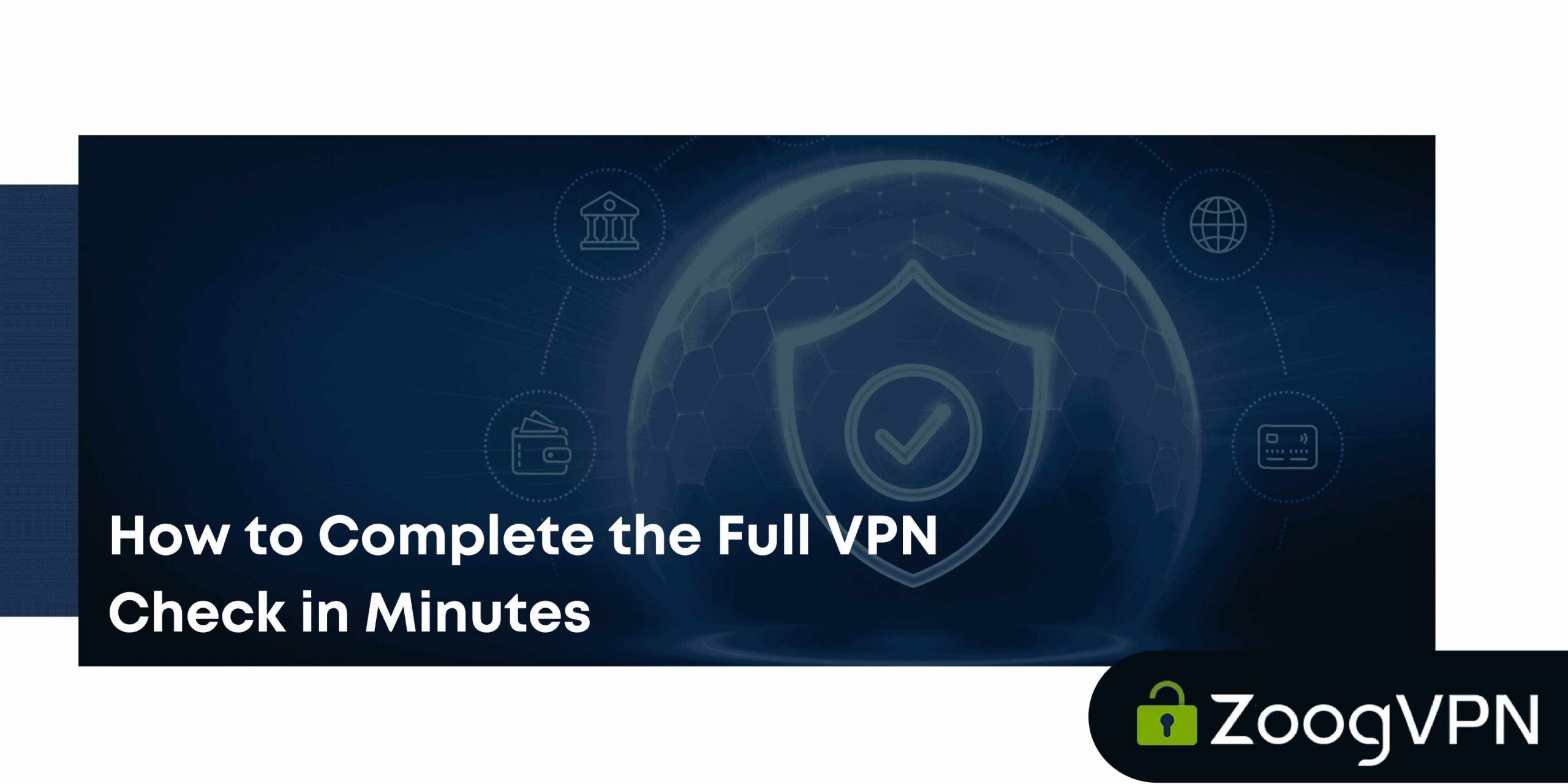We’ve all been there – you fire up your VPN, see that green “Connected” badge, and breathe a sigh of relief. But here’s the thing: that little icon doesn’t mean your VPN is actually protecting you. It just means it’s trying.
Many users trust their VPN blindly, assuming it’s doing its job: hiding your IP, securing your data, dodging trackers, and unlocking content. But in reality, your VPN might be leaking your real location, exposing your browsing history to your ISP, or slowing your connection to a crawl.
That’s why a regular VPN check should come into the list of your habits. Not complicated, not technical – just smart. These six simple tests will show whether your VPN is doing what it promised, or if it’s all bark and no encryption.
Oh – and if you want to skip the guessing game, ZoogVPN passes all of these tests straight out of the box, with fast speeds, private DNS, and strong leak protection. But let’s learn how to test any VPN, just in case.
Quick VPN Check
If you can tick all these boxes – congrats, your VPN is healthy.
- Your IP address changes when VPN is on
- DNS servers are masked
- No WebRTC leaks
- Speeds are still decent
- VPN software is malware-free
- You can access geo-blocked sites
If something feels off or doesn’t seem quite right, it’s definitely time to roll up your sleeves and dig deeper with the tests outlined below.
DNS Leak Test – Is Your ISP Still Watching?
Your DNS (Domain Name System) is like the phonebook of the internet. Every time you visit a site, your device asks a DNS server to look up its IP address. If these DNS requests go through your ISP instead of your VPN, you’ve got a DNS leak – and yes, your ISP can see where you’re going.
How to complete a DNS leak test:
- Disconnect VPN
- Go to zoogvpn.com/dns-leak-test
- Note what DNS servers appear (your ISP should show)
- Reconnect VPN
- Refresh the page and compare the results
- Repeat with a few different VPN server locations
If your DNS is properly protected, you should see only the VPN’s DNS servers (or at least ones unrelated to your ISP). If your ISP’s name still appears – yes, it’s leaking.
How to fix it: Many VPN apps have a “DNS Leak Protection” toggle – turn it on. You can also manually set your device to use encrypted DNS (like Cloudflare 1.1.1.1), or switch to a VPN that offers its own private DNS infrastructure. ZoogVPN, for example, routes all queries through its own DNS system to keep things watertight.
IP Address Leak Test – Are You Still Exposed?
Your IP address is your unique online ID. It reveals your approximate location, your ISP, and can be used to track your activity. If your VPN doesn’t fully mask it, you’re not anonymous – just pretending to be.
How to complete IP leak test VPN:
- Turn off VPN
- Google “what is my IP” and note the address + location
- Turn on VPN and repeat the search
- Try switching to servers in different countries and rechecking
Your IP should completely change, including the country and ISP. If anything stays the same – or worse, if your original IP is still showing – that’s a red flag.
Common causes of leaks: Split tunneling (where only some apps go through the VPN), IPv6 leaks (not all VPNs support IPv6), or faulty kill switches. Try disabling split tunneling, turning off IPv6, and enabling your VPN’s kill switch. If that doesn’t help, switching to a different protocol like WireGuard or OpenVPN often resolves it.
WebRTC Leak Test – The Browser Backdoor
WebRTC is a browser feature designed for video calls and P2P communication. It’s useful, but it can sneakily expose your real IP address, even when the VPN is on – especially in browsers like Chrome.
How to execute WebRTC leak test VPN:
- Disconnect VPN
- Visit browserleaks.com/webrtc
- Note the IP addresses listed
- Connect VPN and refresh the page
- Compare results – are you still seeing your original IP?
If your real IP shows under any “Local” or “Public” address fields while the VPN is on, your browser is leaking.
How to fix it: Disable WebRTC in your browser settings or use privacy-focused browsers like Brave or Firefox (which allow you to block WebRTC entirely). Some VPNs, including ZoogVPN, have built-in WebRTC protection that blocks these leaks automatically.
VPN Speed Test – Is It Slowing You Down Too Much?
It’s normal for a VPN to reduce your speed slightly. After all, your data is being encrypted and routed through another server. But it shouldn’t turn your fast internet into a buffering mess.
How to test VPN speed:
- Disconnect VPN
- Visit speedtest.net and run a test
- Record your download, upload, and ping
- Connect VPN and run the test again
- Test different servers (close and far)
What to expect: A small drop (under 30%) is totally fine. If it’s 50% or more, something’s wrong – either the server is overloaded, or your VPN is using outdated protocols.
Improving speed: Try switching to a server closer to your physical location, or using a faster protocol like WireGuard. You can also connect via Ethernet and pause background downloads while using the VPN.
VPN Malware Check – Is Your VPN Safe to Install?
Here’s a scary stat: some free VPNs are actually spyware. They might promise “free privacy” while secretly logging your data or injecting ads.
How to test a VPN installer:
- Download the installer (don’t open it yet)
- Upload the file to VirusTotal.com
- Wait for the scan results (60+ antivirus engines will check it)
If it’s clean, you’re good to go. But if there are multiple detections or weird behavior reported, delete it immediately.
How to stay safe: Only download VPNs from their official websites, and avoid too-good-to-be-true “unlimited free” apps with no transparency. Use services that undergo audits or offer a clear no-logs policy. ZoogVPN, for instance, is based outside 14-Eyes jurisdictions and doesn’t log your activity.
Censorship & Geo-block Circumventing – Can It Actually Unblock Content?
A big reason people use VPNs is to access geo-blocked content – Netflix libraries, YouTube videos, streaming sites, or even news and social media in censored countries.
How to test circumvent ability:
- Try visiting a blocked site (e.g. BBC in China, Hulu outside the US) without a VPN – it should fail
- Connect to a VPN server in a permitted country
- Refresh and try accessing again
- Test with multiple services and servers
If you can access the content smoothly, your VPN is doing its job. If not, it might be time to upgrade.
When it fails: Some services are great at detecting and blocking VPNs. To fight back, you’ll need a VPN with resilient features – like ZoogVPN’s Shadow protocol, designed specifically to bypass censorship in places like China, Russia, and Iran. Bonus tip: clear your cookies and try in incognito mode if you’re still blocked.
What If the Tests Fail?
Don’t panic – most VPN issues can be fixed easily.
Try these first:
- Switch servers
- Change encryption protocols
- Update the app
- Restart your device
If it’s still not working:
- Disable antivirus/firewall temporarily to test
- Manually set DNS to secure options
- Turn off IPv6
- Contact support – if your VPN doesn’t offer fast help, it’s time to switch
Why “Connected” Doesn’t Always Mean Protected
That comforting “VPN connected” status isn’t always the full story. Your app may say you’re protected, but your data could still be exposed. Here’s why – and what to do about it.
Malware Interfering with Network Settings
Malware can override network configurations, sending traffic outside the VPN tunnel. This can cause DNS leaks, expose your IP address, or break encryption entirely.
Fix: Run a full antivirus and anti-malware scan, remove any threats, reboot your device, and reconnect to your VPN.
ISP Blocking or Throttling VPN Traffic
Some ISPs – especially in restrictive regions – detect VPN protocols and either block them outright or slow them to unusable speeds.
Fix: Use a VPN with advanced protocols like ZoogVPN’s Shadow protocol, which disguises VPN traffic to bypass detection.
Router Settings Blocking VPN Protocols
ISP-provided routers may have firewalls or outdated firmware that block VPN protocols such as OpenVPN or IKEv2.
Fix: Log into your router’s admin panel and enable VPN passthrough or update the firmware. If possible, test your VPN on another network to confirm the router is the issue.
Outdated VPN App or System Drivers
Old or incompatible software can cause connection issues, break encryption, or disable important security features – even if the VPN shows “connected.”
Fix: Update your VPN app, operating system, and network drivers to the latest stable version for optimal protection.
Split Tunneling Misconfigured
Split tunneling can improve speed, but if configured incorrectly, sensitive apps like browsers or torrent clients may bypass the VPN.
Fix: Double-check your split tunneling settings. If unsure, disable it or ensure all critical apps are included in the VPN tunnel.
Wrapping Up: Don’t Trust Blindly, Conduct VPN Security Check
Using a VPN isn’t just about hitting “connect.” It’s about making sure your privacy is actually protected. These six tests – for DNS, IP, WebRTC, speed, malware, and geo-blocking – are your go-to checklist for verifying real VPN performance.
Try running them monthly or after a big app update. Your future self will thank you.
Want to skip the stress? ZoogVPN passes every one of these tests with ease. Fast speeds, private DNS, no leaks, no logs, and advanced censorship bypass. Try it free – and test it yourself.