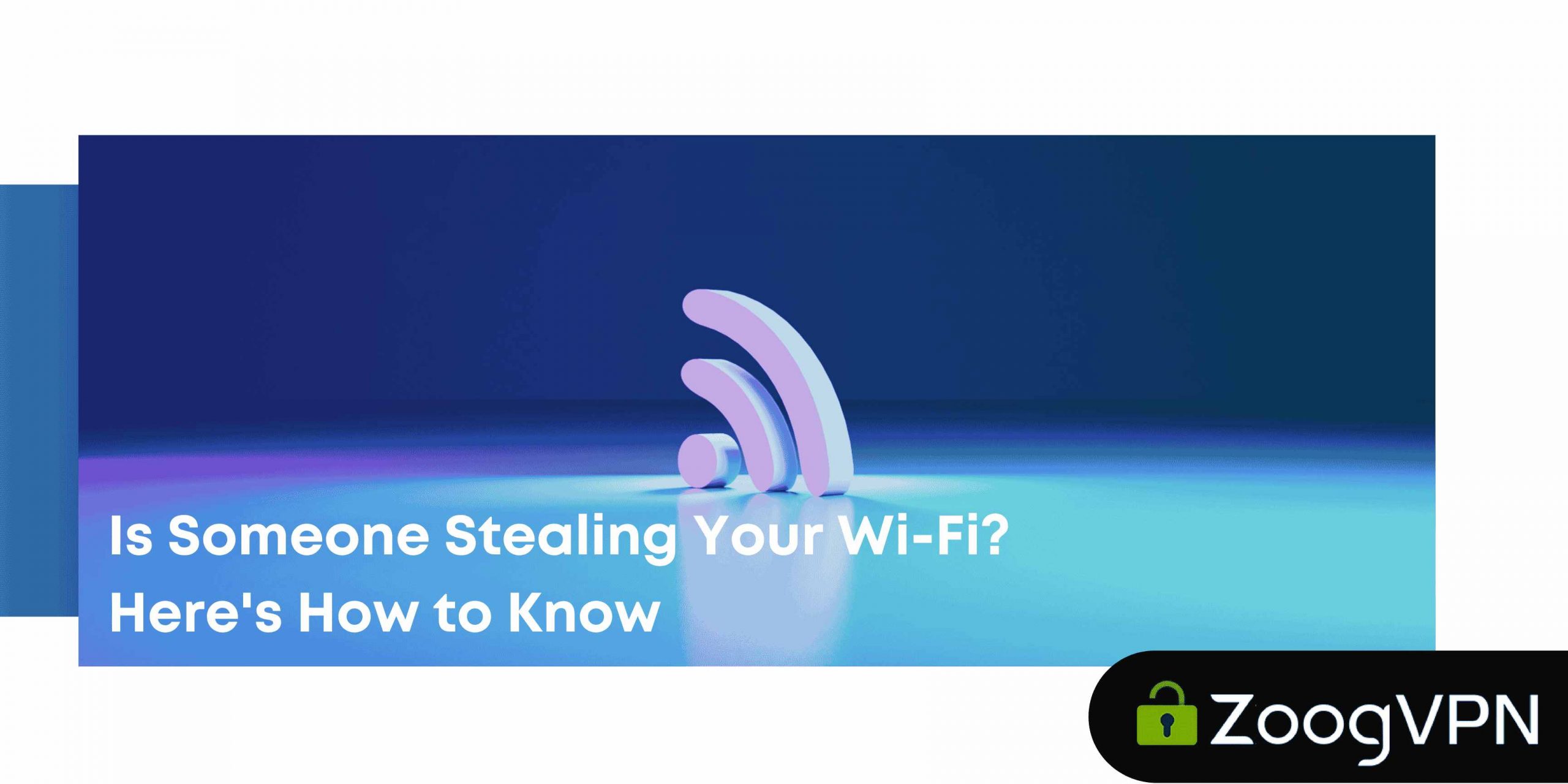Imagine this: you sit down with your favorite snack, hit play on your streaming show, and suddenly you’re stuck watching a buffering wheel spin like it’s auditioning for Dancing with the Stars. Sound familiar? You may blame your internet provider, your old router, or even your cat (who did chew through a cable once), but what if the real issue is someone leeching off your Wi-Fi?
Wi-Fi theft is more common than you’d think. With noisy neighbors “borrowing” bandwidth, hackers prying into your network and more sinister reasons, an unsecured Wi-Fi connection can lead to painfully slow internet, unexpected data overages, and serious security risks. Your home network could be the digital equivalent of an open bar – free, unprotected, and very tempting.
This guide will help you find out if someone’s sneaking onto your Wi-Fi, teach you how to lock things down tight, and make sure you’re the only one enjoying your bandwidth (and cat videos).
How to Tell if Someone Is Stealing Your WiFi?
Before you start blaming your smart fridge or Alexa for your sluggish internet, consider this: someone else may be piggybacking on your network. Wi-Fi freeloaders often leave digital fingerprints – if you know where to look.
Slower Internet Than Usual
Let’s say you normally zoom through YouTube, scroll endlessly on TikTok, or video call your dog (we’re not judging), but suddenly, everything crawls. If your internet speed dips dramatically at odd hours (like 2 a.m., when you’re definitely not online bingeing crime documentaries), someone may be streaming on your dime.
Of course, slowdowns can happen for plenty of reasons: an overloaded ISP, multiple devices doing heavy lifting, or even firmware issues. But if nothing else has changed and you’re crawling through cyberspace, it’s worth investigating.
Mysterious Data Usage Spikes
Ever checked your ISP bill and wondered, “How did I burn through 500 GB of data when I only watched The Office for the 12th time?” Unusual spikes in data usage, especially if your habits haven’t changed can be a major red flag. Wi-Fi thieves may be downloading large files, gaming, or streaming 4K content on your network while you’re stuck buffering. If your plan has data caps, this can cost you real money, not to mention nerves.
Unknown Devices in Your Router’s Connection Log
Time to go full detective. Most routers have an admin panel where you can view a list of connected devices. If you see unfamiliar names – like a “Galaxy S23” when no one in your house uses Android, or “HP-Laptop” when you’re a die-hard Mac user – someone may be hitching a ride. Sure, sometimes devices have weird default names (“ESP8266-Thingy” anyone?), but if something looks fishy, it probably is. Don’t worry – we’ll show you how to dig into those logs later. First, let’s look at how people are sneaking in.
Tools to Detect Unauthorized Devices
So, you’ve got a hunch that someone’s mooching off your Wi-Fi. Time to play digital detective. Fortunately, you don’t need to be a hacker in a hoodie to find out who’s lurking on your network. All you need are the right tools, and maybe a little curiosity.
Start with Your Router’s Admin Interface
Your router isn’t just a blinking box with antennae – it’s your first line of defense. Most routers let you log in to a control panel where you can see exactly who (or what) is connected.
Here’s how:
- Find your router’s IP address – usually something like 192.168.1.1 or 192.168.0.1. You can find it on the bottom of your router or by typing ipconfig in the Command Prompt (on Windows).
- Log in using your admin credentials – if you never changed them, try “admin/admin” or “admin/password” (and change them immediately, please).
- Navigate to the “Connected Devices” or “Device List” section.
You’ll see a list of all devices currently using your network. Look out for anything unfamiliar. If you see a “John’s iPhone” and no one named John lives with you… yeah, that’s a problem.
Use Third-Party Apps for More Insight
Not a fan of poking around router settings? No problem. Apps like:
- Fing (iOS/Android/desktop) is a user-friendly tool that scans your network and shows connected devices in real-time.
- GlassWire (Windows) is a visual network monitor that shows bandwidth usage and notifies you when new devices connect.
- Wireshark (Advanced) is the tool that dives deep into your traffic if you love data and don’t mind a steeper learning curve,
These apps can help you spot unwelcome guests without needing to touch the router.
How to Identify Suspicious Devices
Okay, so you’ve got a list, but not all devices are labeled clearly. Some show up as cryptic strings of numbers or manufacturer names (e.g., “Espressif Inc.”). To identify them:
- Compare MAC addresses with your known devices (usually found in settings).
- Disconnect your devices one by one to match them with the list.
- Google any unknown device names or MAC address prefixes – they often hint at the manufacturer.
If something doesn’t belong and you can’t explain it… it’s probably not paying rent. Time to show them the digital door. But first, let’s talk about how to prevent this from happening in the first place.
Risks of Wi-Fi Stealing
Catching someone mooching off your Wi-Fi isn’t just about keeping your Netflix streaming smoothly (though let’s be honest, that is important). There are much bigger reasons to take Wi-Fi theft seriously – some of them could land you in hot water without you even knowing it.
Security Risks: Opening the Digital Door
Letting someone onto your Wi-Fi is kind of like giving a stranger a spare key to your house. Once inside your network, a tech-savvy intruder could snoop on unencrypted traffic, try to access shared files, or even hack into smart devices like cameras or printers. Suddenly, your “smart” toaster doesn’t seem so smart when it’s part of a botnet. Even if they’re not actively trying to hack you, just being on the same network can expose your devices to risks, especially if you haven’t set strong passwords or updated firmware in a while.
Bandwidth Hogging: Say Goodbye to Speed
Wi-Fi thieves don’t just sit quietly in the corner. Nope, they’re often bingeing YouTube, downloading torrents, or playing online games. And guess whose internet speed suffers? Yours. If you’re working from home, video-calling a friend, or streaming that final season cliffhanger – freeloaders suck up your bandwidth, leading to buffering, dropped connections, and general frustration.
Legal Implications: Guilty by Association
Here’s the scary part: if someone uses your network to do something illegal, like accessing pirated content, spreading malware, or worse – you could be held responsible, at least initially. Authorities track internet activity by IP address, and if that address is tied to you… well, explaining that it was your neighbor “just borrowing a bit of Wi-Fi” won’t go over well.
Wi-Fi theft isn’t just annoying – it’s risky. Let’s fix that.
Securing Your Wi-Fi
So, you’ve caught a digital squatter on your network – or maybe you just want to prevent one from ever sneaking in. Good call. Locking down your Wi-Fi isn’t rocket science, but it does require more than just setting a password like “12345678” (looking at you, guilty party).
Change Those Default Credentials (Seriously)
If you’re still using the default login credentials for your router (admin/admin or something equally sad), stop reading this and go change them. Right now.
Default usernames and passwords are the first thing Wi-Fi thieves and bots try. It’s like locking your front door but leaving the key taped to it. Change both the router login and your Wi-Fi password to something strong, long, and unique. Bonus points if it includes a mild insult to freeloaders – for instance, “Not4You123!”
Enable WPA3 Encryption (or at Least WPA2)
When it comes to Wi-Fi security, encryption is your best friend. If your router supports WPA3, enable it. It’s the latest and most secure protocol, offering stronger protection against brute-force attacks and snooping.
Don’t have WPA3? Go with WPA2-PSK (AES) – still solid. Just avoid anything that says WEP or WPA (without the “2” or “3”) – they’re about as effective as a screen door on a submarine.
Set Up a Guest Network
Got visitors who ask for Wi-Fi the moment they arrive? (We all have that one cousin.) Give them access – but not to your main network.
Most routers let you create a guest network, which is a separate, isolated lane of your internet highway. This keeps your personal devices and files safe while still letting guests scroll to their heart’s content. Just remember to give it a different password.
Monitor Your Network Regularly
Wi-Fi security isn’t “set it and forget it.” Make it a habit to log in to your router or use apps like Fing to check for unknown devices. Consider it as a quick patrol: you don’t need to obsess, but an occasional sweep can catch problems early and always use a secure home WiFi.
Advanced Security Tips
If you’re the kind of person who locks every door and double-checks the windows at night, these advanced Wi-Fi security tips are for you. Once you’ve covered the basics, leveling up your network defenses can keep even the sneakiest freeloaders and hackers at bay.
Use MAC Address Filtering
Think of MAC address filtering like a VIP list for your Wi-Fi. Every device has a unique MAC (Media Access Control) address – basically its digital fingerprint. With MAC filtering, you tell your router exactly which devices are allowed to connect. Everything else gets turned away at the door, no matter how politely it asks.
You’ll need to gather the MAC addresses of your devices (usually found in the device’s network settings), then enter them into your router’s whitelist. Just be aware: this isn’t foolproof – clever hackers can spoof MAC addresses – but it adds another layer of protection that’s great for most home networks.
Disable WPS (Wi-Fi Protected Setup)
WPS was designed to make connecting devices easier (just push a button and voilà!), but in security terms, it’s like leaving your keys under the mat. Hackers can exploit WPS to brute-force their way onto your network.
The best move is to disable WPS entirely in your router settings. Yes, you’ll need to manually enter your Wi-Fi password when adding new devices, but the tradeoff is well worth the added security.
Keep Your Router’s Firmware Updated
Routers, like any smart device, need regular updates to patch vulnerabilities. Outdated firmware can leave you exposed to known exploits, and some manufacturers don’t push updates automatically.
Check your router’s admin panel once a month – or enable auto-updates if available. It’s a small step that can block big threats and keep your digital fortress sturdy.
Using ZoogVPN for Added Security
Even with strong Wi-Fi protection, your data can still be exposed once it leaves your network. That’s where ZoogVPN comes in – adding a second layer of defense to keep your online activity private, secure, and anonymous. ZoogVPN creates a secure, encrypted tunnel between your device and the internet, making sure no one – hackers, ISPs, or shady snoopers – can intercept your data, even on compromised networks or public Wi-Fi.
Hide Your IP and Stay Private with a VPN for WiFi security
Your real IP address is hidden and replaced with one from ZoogVPN’s global server network. This protects your identity, location, and browsing habits from being tracked or monitored. ZoogVPN also works on any router that supports VPN profiles. That means:
- Smart TVs, game consoles, and smart home devices are all covered
- No need to install the app on each device
- Set it once, stay protected 24/7
Extra features that make ZoogVPN the best VPN for router:
- Built-in ad blocker to stop annoying ads and trackers
- Kill switch to prevent data leaks if the VPN disconnects
- DNS leak protection
- Shadow protocol for bypassing censorship (e.g., in China, Iran, Russia)
- Strict no-logs policy
- Free and affordable plans available
When paired with a secure Wi-Fi network, ZoogVPN gives you full control over your online privacy – both at home or on the go.
When to Call Your ISP or Get a New Router
Sometimes, slow internet and connectivity issues aren’t just about freeloaders, WiFi stealing, or weak passwords – they can signal a deeper problem that needs professional help.
Know When to Call Your ISP
If you’ve checked your network for unknown devices, secured your Wi-Fi, and still experience persistent slowdowns, frequent disconnects, or unexplained data spikes, it may be time to call your internet service provider. They can run diagnostics, check for outages, or spot problems with your connection that you can’t see. Don’t hesitate to reach out – sometimes the issue is on their end, and you’re paying for a service you’re not fully getting.
Time to Upgrade Your Router?
If your router is several years old, it may lack important security features like WPA3 encryption or support for the latest VPN protocols. Older routers are also more vulnerable to hacking and may struggle to handle multiple devices or higher internet speeds.
Investing in a modern router can:
- Improve your Wi-Fi coverage and speed
- Provide stronger built-in security
- Offer better management tools for monitoring connected devices
- Support advanced features like VPN profiles and guest networks
Upgrading may cost a bit upfront but can save you headaches and money – in the long run. When your router and ISP are up to date and your Wi-Fi is locked down, you’ll enjoy a faster, safer, and more reliable connection – no freeloaders required.
Wrapping up
Detecting Wi-Fi theft, securing your network, and using tools like ZoogVPN are essential steps to protect your internet speed and privacy. By regularly monitoring connected devices, updating router settings, and adding VPN encryption, you take control of your digital space.
Don’t wait for WiFi stealing slowdowns or security risks to catch you off guard, start implementing these tips today and consider ZoogVPN for an extra layer of online safety. Your fast, secure internet awaits!