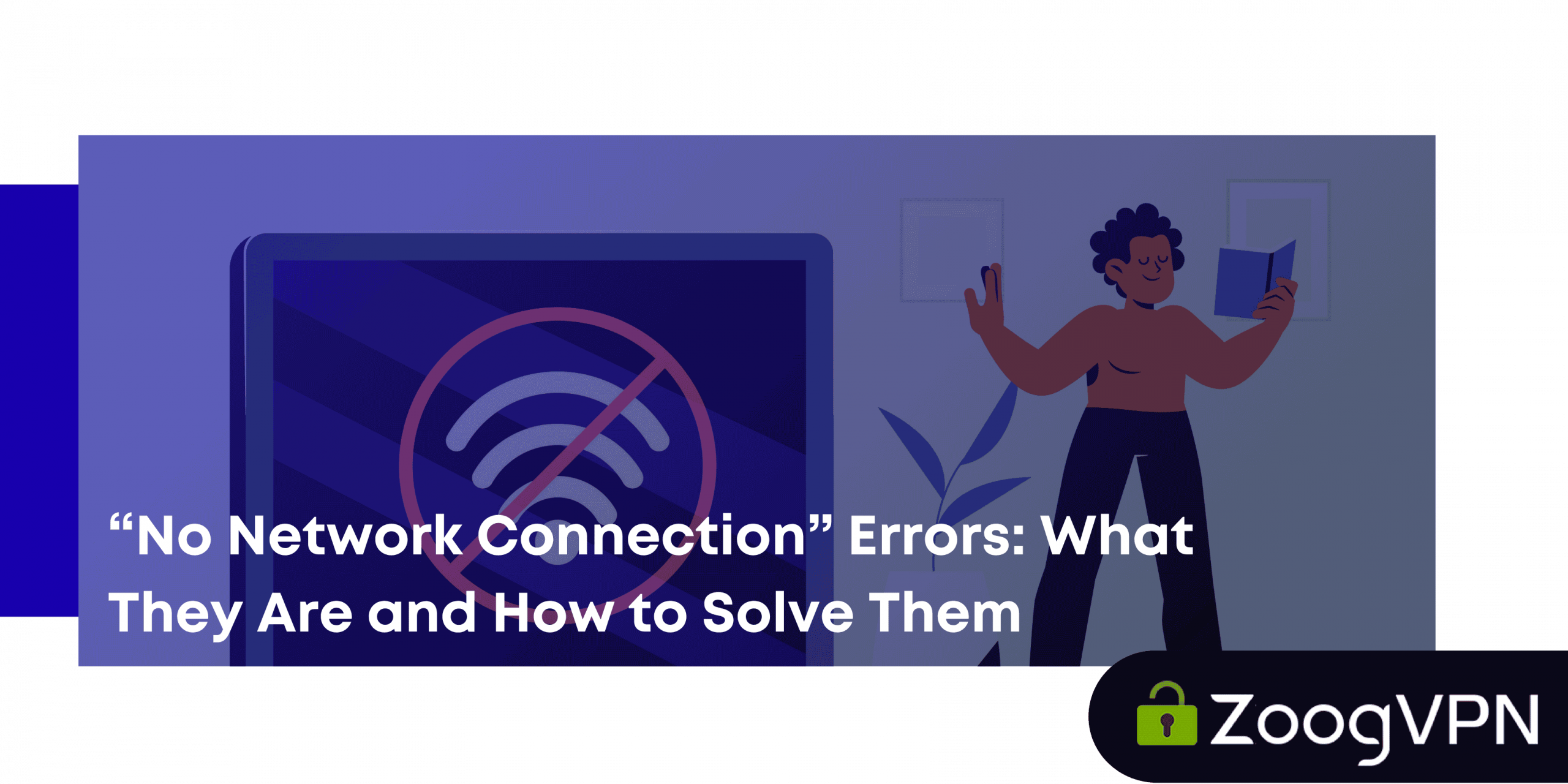“No network connection” issue is among the top-one challenges users face. Such errors can happen in various scenarios: browsers may stop loading pages, mobile apps may freeze, or VPNs may refuse to connect. It usually strikes at the worst possible time, like during an important Zoom call or while streaming your favorite show.
Surprisingly, VPNs, although meant to protect and stabilize your internet experience, can sometimes be the source of the problem. Misconfigured settings, blocked servers, or even interference from your own firewall can all trigger that dreaded “No network” warning.
In this article, we’ll discover what these errors really mean, how VPNs play a role, and most importantly – how you can fix them and prevent them from happening again.
Understanding “No Network Connection” Errors
At its core, a “No network connection” error simply means your device can’t reach the internet. This may be due to local network issues, misconfigured settings, or deeper problems like ISP restrictions or DNS resolution failures.
When this happens, your device often fails to obtain a valid IP address or cannot communicate with the DNS servers responsible for translating URLs into IPs. Sometimes, the problem lies with your router or modem; other times, your device may be stuck in a bad configuration loop.
Add a VPN into the mix – things can get even more complex
A VPN changes your IP address and routes your traffic through remote servers. While that boosts security and privacy, it can also create friction, especially if the server is slow, misconfigured, or blocked by your ISP.
In practice, you may successfully connect to a VPN but still be unable to access websites because DNS queries are being leaked or blocked. Or, if the VPN is trying to reach a server in a censored region, the connection may never be established in the first place.
Common Causes of VPN-Related Network Issues
VPNs are great tools, but they introduce several variables that can affect your internet connection. Let’s go over the main culprits:
Misconfigured VPN Settings
A small misstep in configuration, like choosing the wrong server or enabling a strict DNS policy, can cut off access altogether. If you’re using a manual setup, a misplaced server address or incorrect encryption setting may be to blame.
Server-Side Problems
Sometimes the issue isn’t on your end. VPN providers occasionally perform maintenance or face server overloads. If you’re connected to a busy or temporarily offline server, you may experience drops or fail to connect altogether.
Local Network Conflicts
Your home or office router may not play nice with VPN traffic. Firewalls may block certain ports, or NAT (Network Address Translation) settings may clash with your VPN’s tunneling protocol, leading to failed connections.
Poor VPN Protocol Choice
Not all VPN protocols are created equal. Older options like PPTP and L2TP may offer less stability and compatibility compared to modern protocols like WireGuard or OpenVPN. Choosing the wrong one can slow things down, or block access completely.
Geo-restrictions or Censorship
Certain countries and networks actively block VPN services. If you’re in a region with heavy internet censorship, your VPN traffic may be throttled or outright denied, triggering a connection error.
How VPNs Can Cause “No Network Connection” Errors
While VPNs generally improve your internet privacy and security, they can sometimes trip up your network.
VPN Blocking by ISPs
Some internet service providers detect and block VPN traffic, either to enforce local laws or to throttle certain kinds of data. If your VPN packets are being dropped or rerouted, you’ll likely see a “no connection” message even though the VPN itself seems active.
IP or DNS Leaks
Improperly configured VPNs may expose your real IP or DNS queries. In some cases, this leakage can disrupt traffic routing, preventing your device from resolving website addresses and creating the illusion of being offline.
Firewall or Antivirus Conflicts
Your local security software may interpret VPN behavior as suspicious. As a result, it may block VPN tunnels, kill connections, or prevent apps from connecting to the internet while the VPN is active.
Steps to Solve VPN-Related Network Connection Issues
Time to get hands-on to troubleshoot and fix those stubborn VPN-related connection problems.
Check VPN Connection Settings
Ensure you’re connected to the right server, using the right protocol, and have DNS settings configured properly. If in doubt, switch to your VPN provider’s default or recommended configuration.
Switch VPN Servers or Protocols
Sometimes the fix is as easy as switching servers. Try connecting to a different country or region. Also, test different protocols like OpenVPN, IKEv2, or WireGuard to see which one gives you the best stability.
Restart VPN Application or Device
The classic “turn it off and on again” still works wonders, helping you to fix no internet. Restart your VPN app, reboot your device, and try again. This often clears temporary glitches or stalled processes.
Check for Firewall or Antivirus Interference
Temporarily disable your firewall or antivirus (be careful!) and test your connection. If things work, you may need to whitelist your VPN app or allow specific ports through your firewall settings.
Clear DNS Cache and Reset Network Settings
- On Windows, open Command Prompt and enter:
ipconfig /flushdns - On macOS, use Terminal:
sudo dscacheutil -flushcache; sudo killall -HUP mDNSResponder - You can also reset your network settings through your system settings to restore default behavior.
Use Split Tunneling or Bypass VPN for Specific Apps
If only some apps are affected, enable split tunneling. This allows certain apps to circumvent the VPN and use your regular connection, while the rest of your traffic stays protected.
Contact VPN Support
Still no luck? It’s time to get help. Reach out to your VPN provider with details about your setup, including any error messages or logs. They can usually pinpoint the issue much faster.
When to Seek Help: Understanding VPN-Specific Issues
If you’ve tried the steps above and still can’t connect, it may be a server-side issue. Check your VPN provider’s status page or blog for updates on outages or maintenance.
Also, dig into your VPN’s logs (if available) to identify repeated errors. These logs are incredibly helpful for support teams and can speed up resolution.
Don’t forget to keep your VPN client updated. Sometimes, all it takes is a bug fix or patch to restore smooth connectivity.
Preventing Future VPN-Related Connection Problems
Cut the risk of facing the problem of the internet not working with the actions below.
Use a Reliable VPN Provider
Not all VPNs are equal. Opt for a provider with strong infrastructure, multiple server options, and proven uptime. A well-supported service is less likely to leave you hanging.
Stay Updated on VPN Software
Always use the latest version of your VPN client. Updates often include security fixes, protocol improvements, and compatibility tweaks that can prevent connection problems.
Regular Testing and Speed Checks
Periodically test different server locations to find the fastest and most reliable ones for your area. Tools like speed tests can help you spot slow or faulty servers in advance.
Using Backup VPN Servers
Some VPNs let you set fallback servers. If one fails and causes network problems, the client automatically connects to a backup, keeping you online without manual intervention.
“No network connection” errors can be frustrating, even more when they strike during important moments. Yes, a VPN can sometimes contribute to these issues, due to misconfigurations, blocked servers, or network conflicts. But that doesn’t mean you should avoid VPNs altogether. You are guaranteed to experience all the benefits with a reliable provider.
A good VPN uses proven, time-tested protocols, optimizes connections for different networks, automatically handles errors, and guides you through fixes when needed. And with 24/7 support, you can get quick assistance no matter where you are even in countries with strict censorship.
ZoogVPN is exactly that kind of service. We deliver stable performance in any conditions, advanced protocols like WireGuard, OpenVPN, and Shadow, automatic reconnection, and user-friendly apps that take care of the technical details for you. With us, you stay protected, connected, and free from unnecessary downtime.