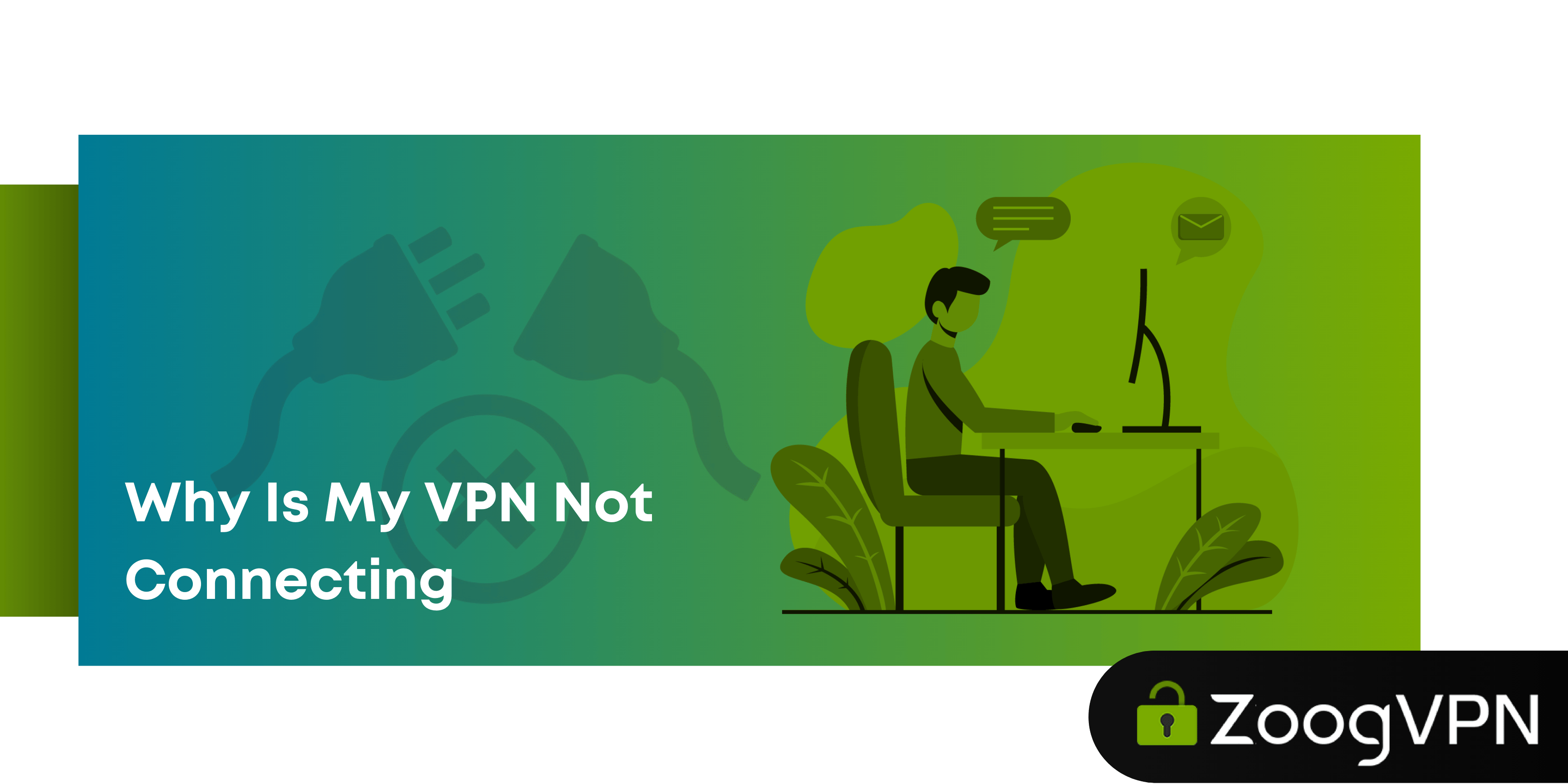Using a VPN is meant to enhance your online privacy, freedom, and access to restricted content. But what happens when your VPN refuses to connect? It’s like having a key that doesn’t unlock the door – frustrating and seemingly ineffective.
Connection issues are one of the most common problems VPN users face, but they don’t have to derail your experience. The good news? Fixing your VPN not connecting is absolutely achievable for anyone! We’ll equip you with some simple steps to take to ensure your VPN works for you and not against you.
Let’s explore the most effective ways to answer the question of “why is my VPN not connecting?” debunk common myths, and help you maximize the value out of your connection.
Is the VPN Really the Problem?
VPNs can sometimes impact your internet speed due to the encryption and rerouting processes designed to protect your online activities. But before diving into tips to boost ZoogVPN performance, let’s confirm whether the VPN is truly to blame.
Start by disconnecting the VPN and using your internet as usual. Open a few websites or run a speed test (for instance, you may use speedtest.net) to compare the connection speed without the VPN.
If your internet remains sluggish, the issue may lie elsewhere – probably with your ISP limiting your bandwidth.
However, if disabling the VPN gives a tangible boost to your connection, it’s time to optimize your VPN setup. Let’s explore some effective solutions to get your VPN running smoothly and restore that blazing-fast browsing experience.
Common Basic Issues When VPN is Not Connecting
With a little patience and a step-by-step approach, you’ll have your VPN running smoothly again in no time. In these terms, most issues are simpler to fix than they seem.
Check Your Internet Connection
Before you start pointing fingers at your VPN, let’s take a step back and briefly examine your internet connection. Even the most advanced VPN can’t save the day if your base internet isn’t cooperating.
- Verify your home network. Like we’ve covered earlier, if your device refuses to load any websites, it’s not your VPN acting up; it’s your internet connection throwing a tantrum.
- Restart your router. Here comes the classic IT move: rebooting. “Try to turn it off and on again” – the action we all know. Unplug your router, wait for a solid 30 seconds (go grab a coffee if you want), and plug it back in. This often clears up any hiccups in your network.
Restart Your Device and VPN
Why is my VPN not connecting? – When in doubt, restart! This cliché applies to ZoogVPN as well, and for a reason – it works in most cases. Temporary glitches often occur in modern tech, and restarting can often kick things back into gear. Sometimes, the simplest solutions are the best.
- Close the VPN app. Quit it completely (not just minimizing the window.)
- Restart your device. Yes, turn it all off. Give your device a quick nap.
- Reopen the VPN app. Try connecting again. You’d be surprised how often this hackneyed trick does the job.
- Reinstall the VPN app. In very rare cases, if the issue persists, consider this technique to resolve deeper technical issues and reset the app to its default state.
Update Your VPN Application
Outdated software sets you back from maximum performance. VPN updates introduce both the fresh and exciting features along with fixing bugs, improving compatibility, and keeping your connection secure. Don’t neglect updating your software; stay current, and let your VPN do its job properly.
- Check for updates. Head to your app store or ZoogVPN’s official website. If there’s an update available, go grab it.
- Install the latest version. Make sure you’re always running the most up-to-date software to enjoy a seamless and secure browsing experience.
Unlock Access in Censorship-Heavy Regions
Are you in a region where strict internet restrictions are in effect? Countries like Russia, China, Iran, UAE, Turkey, Qatar, Turkmenistan, and others have some of the toughest internet controls in the world, blocking access to global websites, social media platforms, and independent news outlets. In such environments, traditional VPNs often fail because their traffic can be detected and blocked by government-mandated firewalls and sophisticated surveillance tools like Deep Packet Inspection (DPI). Depending in the country, you may face the following issues:
China
China’s Great Firewall is one of the most sophisticated internet censorship systems in the world. It uses advanced techniques like Deep Packet Inspection (DPI) and DNS spoofing to block VPN traffic, making it nearly impossible for traditional VPNs to function. Social media platforms like Facebook, Instagram, and Twitter are completely inaccessible, and even essential services like Google, Gmail, and YouTube are restricted.
The challenge:
- VPNs are often blocked within hours of being detected.
- DPI technology identifies VPN traffic and terminates connections.
- Access to VPN websites and apps is frequently restricted.
Russia
In Russia, internet freedom is under constant threat due to stringent government regulations. Platforms like Instagram, Facebook, and LinkedIn have faced long-term bans, and independent news websites are frequently blocked. VPNs are targeted by local ISPs, which block access to VPN servers.
The challenge:
- VPN services are legally restricted, and servers are blocked by ISPs.
- Access to blocked platforms is heavily monitored.
- The government imposes penalties on unauthorized VPN usage.
Iran
Iran has one of the most restrictive internet environments globally. Social media platforms like Facebook, Twitter, and YouTube are in the permanent ban, and access to international news websites is tightly managed. The government frequently disrupts VPN traffic during political events or protests.
The challenge:
- Frequent internet blackouts and service disruptions.
- VPN traffic is identified and blocked through DPI and traffic shaping.
- Access to VPN apps and websites is often restricted.
Turkey
Turkey’s government often imposes temporary restrictions on platforms like Twitter, Facebook, and YouTube during political events. Independent news outlets critical of the government are also frequently blocked. VPN services are heavily monitored and sometimes targeted for disruption.
The challenge:
- Temporary blocks on major platforms during key events.
- Continuous monitoring of VPN connections.
- Restrictions on accessing independent and critical journalism.
UAE
The UAE has strict controls on internet usage, particularly on Voice over IP (VoIP) services like WhatsApp, Skype, and FaceTime. Websites with politically sensitive or LGBTQ+ content are also restricted. Traditional VPNs are often ineffective, as the government uses sophisticated methods to block them.
The challenge:
- VoIP services are blocked entirely or have limited functionality.
- Websites with controversial content are inaccessible.
- VPN apps are frequently removed from app stores.
Qatar
Qatar follows a similar model to the UAE, with restrictions on VoIP services and politically sensitive content. LGBTQ+ websites, independent news outlets, and certain international media platforms are blocked.
The challenge:
- VoIP services are partially or completely blocked.
- LGBTQ+ content and critical news websites are inaccessible.
- Government actively monitors internet usage for violations.
Turkmenistan
Turkmenistan is one of the most isolated countries in terms of internet access. Most international websites and platforms are blocked, and citizens face severe restrictions on digital communication.
The challenge:
- The internet is heavily censored and monitored.
- VPN usage is considered illegal and actively disrupted.
- Minimal access to global information or social platforms.
The Shadow Protocol as a Solution
ZoogVPN’s Shadow Protocol is purpose-built to handle these challenges, offering a reliable way to circumvent censorship and regain online freedom. Unlike standard VPNs, the Shadow protocol employs advanced obfuscation techniques that disguise VPN traffic as ordinary HTTPS web traffic, rendering it virtually undetectable by ISPs and firewalls. This stealthy approach ensures that you can access restricted websites and services without fear of disconnection or detection, even in the most heavily monitored regions.
The Shadow protocol can provide you with a secure and effective solution. It combines a specialized proxy with a VPN to create a robust, stable connection that keeps your data private and your online activities safe.
ZoogVPN’s Shadow Protocol can become a real gateway to your digital freedom, fixing the issue of VPN not connecting. It’s accessible through ZoogVPN’s apps and ensures that even in the most restrictive regions, you can enjoy secure, private, and uninterrupted internet access.
Disable Other VPNs or Proxies
When you use more than one VPN or proxy, the traffic from your device is routed through multiple tunnels, causing them to interfere with each other. This can bring in slower speeds, errors in identifying your location, or connection drops.
- Identify conflicting software. Disable any other VPNs, proxies, or traffic-modifying tools running in the background.
- Uninstall if necessary. If you don’t need those other apps, uninstalling them can prevent future headaches.
For heavily-restricted regions:
Even if you are in a region with strict internet limitations, avoid turning on other VPNs to log in to ZoogVPN or trying to connect through them – this will not handle the issue. Instead:
- Launch ZoogVPN and wait a little longer for the authorization to complete. In heavily restricted areas, the login process may take extra time, but it should work.
- If an error still occurs, please reach out to our support team, and we’ll assist you promptly in resolving your challenge.
Try Different VPN Protocols
The VPN protocol determines how your connection is secured and routed. If one of our options isn’t working, switching protocols can often solve the problem. ZoogVPN offers the following protocols for diverse use cases.
| VPN Protocol | Speed | Encryption | Stability | Streaming | Torrenting | P2P | In-App Availability | Compatibility |
| WireGuard | Very fast | Strong | Good | Good | Good | Good | Yes | Windows, macOS, iOS, Android, Linux, Routers |
| IKEv2/IPSec | Very fast | Strong | Very stable | Good | Good | Good | Yes | Windows, macOS, iOS, Android, Linux |
| OpenVPN (UDP) | Fast | Very strong | Good | Good | Good | Good | Yes | Windows, macOS, iOS, Android, Linux, Routers |
| OpenVPN (TCP) | Moderate | Very strong | Very stable | Good | Good | Good | Yes | Windows, macOS, iOS, Android, Linux, Routers |
| Shadow | Moderate | Very strong | Good | Good | Very good | Very good | Yes | Windows, macOS, iOS, Android, |
| ZoogTLS | Moderate | Very strong | Very stable | Moderate | Moderate | Moderate | Yes | Windows |
Protocol recommendations:
- WireGuard. Best for speed, streaming, and gaming.
- IKEv2/IPSec. Ideal for mobile users frequently switching networks.
- OpenVPN (UDP). A balanced option for speed and security, great for torrenting and streaming.
- OpenVPN (TCP). Reliable for stable connections, especially in environments with firewalls.
- Shadow. Perfect for bypassing censorship in restricted regions like China, Russia, and Iran.
- ZoogTLS. Highly secure, tailored for access in Iran, though less suited for speed-intensive activities.
Switch VPN Server Locations
Server choice plays a significant role in ZoogVPN connectivity and speed. At ZoogVPN, we prioritize providing balanced server performance by placing servers in key locations worldwide. Our infrastructure is designed to ensure minimal congestion and maintain optimal speeds for users and any activities, like streaming, gaming, or browsing. Still, we suggest going for a server that is both close to your physical location and not overcrowded.
- Choose nearby servers. For faster speeds and lower latency, pick a server close to your physical location.
- Alternate servers for better connectivity. If your preferred server isn’t working, try switching to another server in a nearby city or region. Note that if only one city is available (e.g., Frankfurt), server balancing will automatically distribute users across available servers in that city, but switching to a different city, such as Berlin or Dusseldorf, may resolve connectivity issues.
Advanced Issues When VPN is Not Connecting
After trying to solve the basic problems of VPN not connecting, you may still encounter advanced issues that require a deeper dive and some extra effort. Let’s explore common advanced obstacles and their solutions, helping you restore your ZoogVPN connection seamlessly.
Check for Software Conflicts
The problem. Other software, especially traffic-modifying apps, can interfere with your VPN’s ability to establish or maintain a secure connection. Android devices are the most common to fall under this issue, where apps designed to save data or block ads may disrupt ZoogVPN traffic. Many apps modify traffic by integrating their own VPN, which users may not even notice (despite notifications, which often go ignored). As a result, when users try to connect to ZoogVPN afterward, they may experience issues with connectivity and report that nothing works. This is usually due to software conflicts between the apps and VPNs, and it’s often easier to resolve these issues with our VPN than with others, as it is specifically optimized to handle such situations.
The solution:
- Identify potential culprits by reviewing installed apps that modify traffic, such as ad blockers, data-saver apps, or certain firewall tools.
- Temporarily disable or uninstall these apps to determine if they’re causing the issue.
- On Android, check if any apps are set to “Always Optimize Battery Usage,” which may limit VPN functionality. Add ZoogVPN to the list of exempt apps.
Pro tip! Use ZoogVPN’s Shadow protocol, which combines VPN and proxy technologies, to cope with interference caused by intrusive software or restrictive environments.
Verify Your Firewall and Security Settings
The problem. Firewalls and antivirus programs are designed to protect your device from unauthorized connections, but they can also inadvertently block legitimate VPN traffic. This often happens when security software flags VPN protocols as suspicious.
The solution:
- Adjust Firewall settings
- Access your firewall’s settings (e.g., Windows Defender Firewall or third-party firewalls).
- Add ZoogVPN to the list of allowed programs or create an exception for its executable file.
- Ensure that VPN ports are not blocked.
- Modify Antivirus configuration
- Open your antivirus settings and look for “Web Protection” or similar features.
- Add ZoogVPN to the exclusion list.
- Disable features like “Network Inspection” if they interfere with VPN connections.
- Router security. If connecting via a router, ensure that no security settings block VPN traffic. Update router firmware if necessary.
Pro tip! ZoogVPN uses industry-standard encryption protocols. Highlighting this in your antivirus settings may reassure the software and prevent further blocking.
Switch to the TUN Adapter (Windows-Specific)
The problem. Windows systems with multiple VPN clients installed may experience conflicts with the TAP adapter, the default network driver for most VPNs. This can lead to failed connections or instability.
The solution:
- Enable the TUN adapter
- Open ZoogVPN’s app and navigate to the settings menu.
- Locate the option to switch to the TUN adapter and enable it.
- Try connecting again.
- Reinstall network drivers (if switching doesn’t resolve the issue):
- Press Win + X and select “Device Manager.”
- Expand the “Network Adapters” section and uninstall the TAP adapter.
- Restart your computer and reinstall ZoogVPN, which will add the necessary drivers.
- Remove conflicting VPN software (if the issue persists):
- Uninstall other VPN apps that may use the TAP adapter to avoid driver conflicts.
The TUN adapter is more stable for some users and better handles simultaneous network activities, providing a smoother VPN experience.
Resolve Kill Switch-Related Internet Blocks
The problem. The kill switch is our integral feature that prevents your device from accessing the internet if the VPN connection drops. However, improperly closing the ZoogVPN app can leave the kill switch active, blocking all internet access.
The solution:
- Reopen the ZoogVPN app to re-establish the connection. The kill switch will disengage once the VPN is active.
- If the issue persists, temporarily disable the kill switch in the app’s settings.
- Restart your device if the above steps don’t resolve the issue.
Eliminate future issues. Always close the VPN app properly by selecting “Disconnect” before exiting. This ensures that the kill switch is reset correctly.
Clear Cache and Cookies
The problem. Cookies often store data obtained without a VPN, and geo-specific information is not an exception. Besides, DNS servers can cache outdated or region-specific information that may conflict with your current VPN connection. This can cause issues when accessing certain websites. Clearing your cache, cookies, and DNS cache helps update this information and ensures compatibility with your VPN.
The solution:
- Open your browser settings and navigate to the “Privacy and Security” section.
- Select “Clear Browsing Data” and check the options for “Cookies” and “Cached Images and Files.”
- Click “Clear Data.”
- For users experiencing DNS-related issues:
- Flush the DNS cache by opening a Command Prompt and typing:
ipconfig /flushdns
- Flush the DNS cache by opening a Command Prompt and typing:
Extra browser tip: For improved reliability and performance, we highly suggest using Google Public DNS (8.8.8.8 and 8.8.4.4) by configuring it in your network settings. ZoogVPN also provides protection from DNS and IP leaks, ensuring your online activity remains private and secure. Learn more about our leak protection features.
If all else fails, ZoogVPN’s support team is available to assist. Provide them with logs from the app’s settings menu to help diagnose the issue quickly.
How to Fix VPN Connection That’s Not Working on Any Device
Let’s go through the approaches to fixing the issue of VPN not connecting different devices.
Wi-Fi Connections
Wi-Fi networks can introduce their own set of challenges for VPN users. Here’s how to troubleshoot:
1. Check Router Settings
Routers often have settings that can block VPN traffic. Log in to your router and:
- Enable UPnP (Universal Plug and Play).
- Disable any VPN-specific restrictions.
- Adjust firewall settings to allow VPN traffic.
2. Reboot the Router
A simple restart of your router can often resolve network-related issues. Turn it off for 30 seconds before powering it back on.
3. Test on a Different Network
Sometimes, the issue lies with your home Wi-Fi. Try connecting your device to a mobile hotspot or another Wi-Fi network to verify.
Windows PC
When your VPN not connecting on Windows, the following steps can help:
1. Reinstall ZoogVPN’s TAP/TUN Adapter
Issues with the TAP/TUN adapter are common. To fix this:
- Go to “Device Manager” on Windows.
- Find the network adapter labeled “TAP-Windows Adapter V9.”
- Right-click and uninstall it.
- Reinstall the ZoogVPN app to get the adapter back.
2. Experiment with Protocols
Adjust your VPN protocol in the router settings to see if another option works better. Check the comparison table earlier in this article to choose the most compatible protocol for your setup.
3. Resolve Driver Conflicts
If you have multiple VPNs installed, their drivers might conflict. Uninstall any unused VPN apps and ensure ZoogVPN has administrative privileges.
4. Disable the Firewall Temporarily
Windows Firewall can block VPN traffic. Temporarily disable it to test if the issue persists. If it works, create a rule to whitelist ZoogVPN.
5. Update Network Drivers
Outdated drivers can cause connectivity issues. Check for updates through Windows Update or your device manufacturer’s website.
macOS
VPN issues on macOS can often be traced back to permissions or system conflicts:
1. Check System-Level Permissions
Ensure ZoogVPN has the necessary permissions to manage network connections. Go to System Preferences > Security & Privacy and grant access.
2. Adjust Firewall Rules
macOS’s built-in firewall might block VPN traffic. Add ZoogVPN to the list of allowed applications.
3. Go for Another Protocol
Switch to an alternative VPN protocol in your router settings. Refer to the table provided earlier in this article to find the best protocol for your network and router capabilities.
4. Reinstall the VPN App
If other steps don’t work, a fresh installation may resolve corrupted files or settings. Download the latest app version from the ZoogVPN website.
Router-Based VPNs
If you’re using a VPN directly on your router, troubleshooting becomes a bit more technical:
1. Verify the VPN Configuration
Double-check the VPN settings on your router. Ensure the username, password, and server details are correctly entered.
2. Reset the Router to Factory Settings
If you suspect the configuration is the issue, reset your router to its factory settings and reapply the VPN setup instructions provided by ZoogVPN.
3. Update Router Firmware
Outdated firmware can cause connectivity issues. Visit your router manufacturer’s website to download and install the latest firmware.
4. Try a Different Protocol
Consider using a different VPN protocol (we’ve provided the complete table about our protocols earlier in this article) in the router settings. The suitable protocol may work better depending on your network and router capabilities.
Mobile Devices
When your VPN isn’t connecting on mobile devices, it can be frustrating, but these steps should help resolve the issue:
1. Disable Other VPN Apps or Proxies
Having multiple VPN apps or proxies running simultaneously can cause conflicts. Disable or uninstall any competing apps and ensure ZoogVPN is the only active service.
2. Use an Alternative Protocol
Explore other VPN protocols available in your router settings. For guidance, review the detailed protocol table we shared earlier to find the optimal choice for your network.
3. Reboot Your Device
Restarting your phone often clears temporary issues. Turn your mobile device off and back on to refresh its network settings.
4. Test Different Servers or Protocols
Switching to another server or protocol can often resolve connectivity issues. Use the Shadow protocol for censored regions and experiment with OpenVPN or IKEv2 for faster speeds in unrestricted areas.
5. Update Your ZoogVPN App
Ensure the VPN app is up to date. Open the app store, check for updates, and install the latest version for optimal compatibility.
6. Clear Cache and Reset Network Settings
Clearing the app’s cache or resetting network settings can address persistent issues. Navigate to your phone’s settings to perform these actions.
Conclusion
All in all, the issue of VPN not connecting doesn’t have to be a daunting task. Adhere to the given steps to troubleshoot and improve your connection for a smoother, faster online experience. Keep in mind that the right VPN setup tailored to your needs will ensure that you get the most out of your online activities. ZoogVPN provides a variety of protocols and global server options for achieving optimal performance and privacy. Our VPN service is your trusted assistant for enhanced online security, with no setbacks and roadblocks.
FAQ
Why Is My VPN Not Connecting?
You may face a range of issues, the most common of which are as follows:
- Provider restrictions. Some internet providers block certain domains, protocols, or ports that ZoogVPN uses. To resolve this, you can try switching to a different protocol in the VPN settings.
- Outdated apps. Using an outdated version of the ZoogVPN app can lead to compatibility issues. Ensure you’re running the latest version.
- Software conflicts. Other VPNs or traffic-modifying apps can interfere with ZoogVPN’s functionality as well, so it’s better to stick to the one VPN solution.
How to Fix VPN Not Connecting to the Internet?
Follow these steps:
- Check your internet connection. Ensure your internet is working without the VPN. Restart your router if necessary.
- Switch servers. Try connecting to a nearby server for better performance.
- Restart the VPN app. Close and reopen ZoogVPN to refresh the connection.
- Change VPN protocols. Experiment with protocols like OpenVPN, IKEv2, Shadow, and more.
How to Resolve VPN Not Connecting Issue by Updating the App?
Outdated apps are a common cause of connection issues. To update ZoogVPN:
- On mobile. Visit your device’s app store and check for updates. Alternatively, open the ZoogVPN app and navigate to the settings menu, where you’ll find an option to check for updates manually.
- On desktop. If an update is available, ZoogVPN will notify you with a popup at the app startup.
Keeping the app up to date ensures compatibility with the latest servers and fixes known bugs.
VPN Not Connecting: Is Your Subscription Active?
Your VPN won’t connect if your subscription has expired. To check:
- Log in to your ZoogVPN account.
- Navigate to the “Account” section.
- Renew your plan if necessary.
Keep your subscription active so that you have uninterrupted access to ZoogVPN’s services.