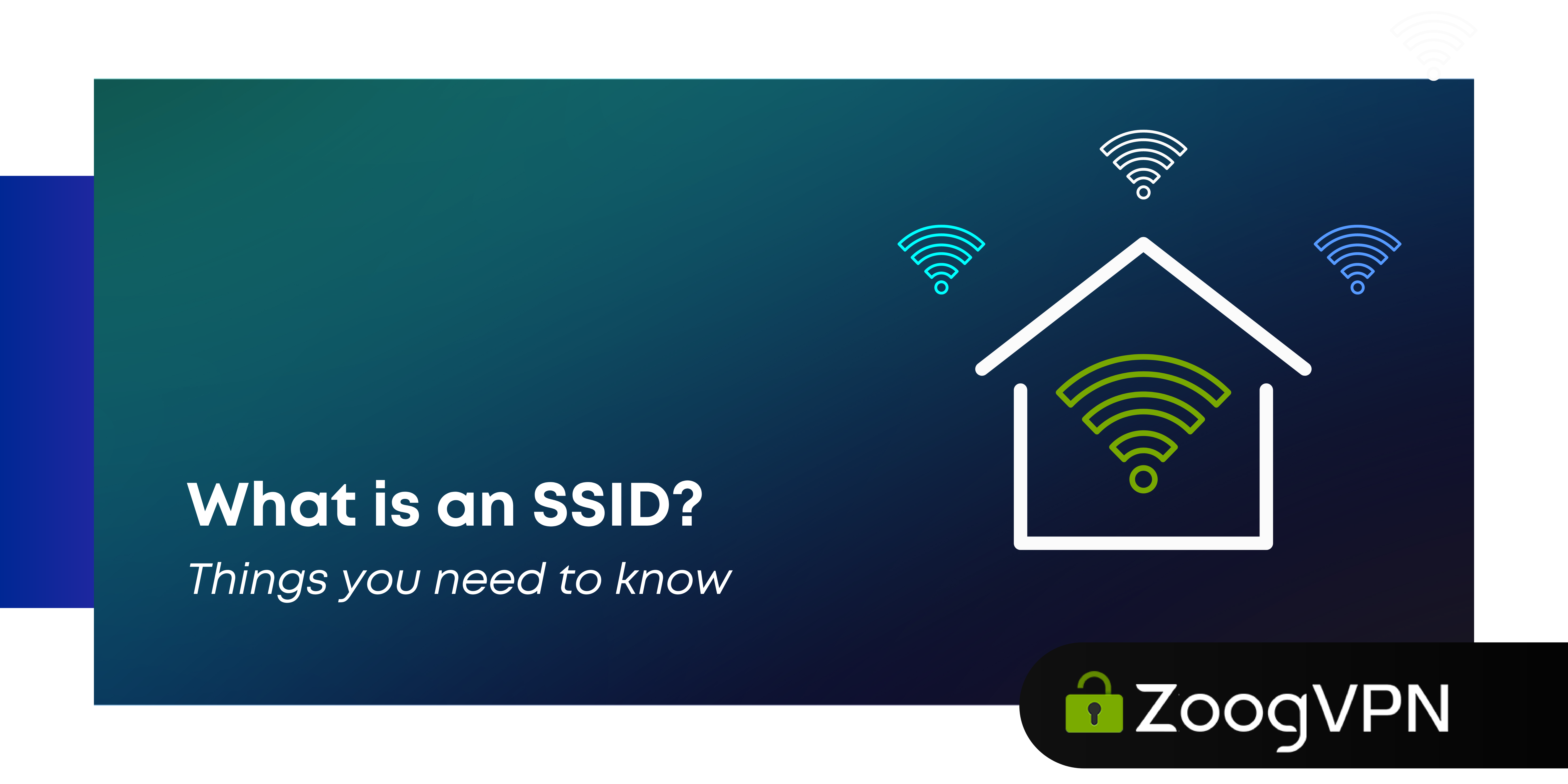Quick answer: The SSID, or service set identifier, is the unique name of your Wi-Fi network that appears when your device searches for available networks. It helps you identify and connect to the right network in the vicinity. The SSID can be up to 32 characters long, and it’s a good idea to change the default SSID provided by your router for better security and to avoid confusion. Creating a strong, unique SSID name and a strong password ensures that your network is protected from unauthorized access.
Imagine walking into a room filled with invisible signals, each one representing a unique Wi-Fi network. The names you see when you scan for Wi-Fi on your device, like “HomeNetwork” or “CoffeeShop_WiFi,” are called SSIDs, or Service Set Identifiers. These names are not just labels; they are the gateways to the internet, ensuring your device connects to the right network. In this article, we’ll delve into the world of SSIDs, uncovering how they work, why they matter, and how you can manage them to ensure a seamless and secure online experience.
What is a service set identifier (SSID)?
The SSID (Service Set Identifier) is the name of the Wi-Fi network that the router broadcasts to nearby devices. Think of it as the address of your network, allowing devices such as laptops, smartphones, and game consoles to recognize it and connect to it. Routers come with a default SSID, often a combination of the manufacturer’s name and random characters, such as “TP-Link_015040” or “netgear37”.
It is recommended that you change the default SSID and Wi-Fi password to avoid confusion and improve security. Custom SSIDs such as “The Bat Cave” or “Unbreakable Fortress” are common, but avoid including personal information such as your home address or full name.
SSIDs are different from Media Access Control (MAC) addresses and IP addresses. A MAC address is a unique identifier for network devices that helps your router recognize each connected gadget, while an IP address identifies the device on the Internet, allowing data to reach your network. SSIDs are publicly available, so it’s important to secure your Wi-Fi network to prevent unauthorized access.
Functions of an SSID
An SSID (Service Set Identifier) is essential for distinguishing among different Wi-Fi networks. When you access your device’s Wi-Fi settings, the list of available networks comprises SSIDs, enabling you to choose and connect to your preferred network, whether it’s at home, a coffee shop, or within a business setting.
In corporate environments, SSIDs are crucial for optimizing user experience and managing network traffic. By segmenting the network into distinct SSIDs, businesses can assign varying levels of access to different users, reducing network congestion and enhancing security by controlling access to sensitive data. This segmentation also facilitates network administration, simplifying monitoring and troubleshooting tasks.
The SSID serves as a unique network identifier, directing data to its intended destination and preventing data loss. This ensures that your device connects reliably to the correct network, particularly in areas with multiple overlapping networks. Such distinct identification is fundamental for maintaining efficient and secure wireless communication across personal and professional settings.
How to find your SSID
Finding your network’s SSID is essential for connecting devices to your Wi-Fi network. Here’s how to locate it on different devices and operating systems:
On Windows PC
1. Click the Wi-Fi icon in the bottom right corner of your screen.
2.The network SSID you’re currently connected to will be displayed at the top of the list.
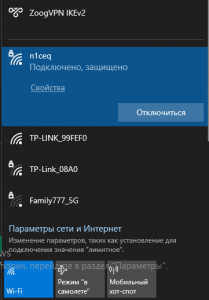
On macOS
1. Look for the Wi-Fi icon in the upper right corner of your screen.
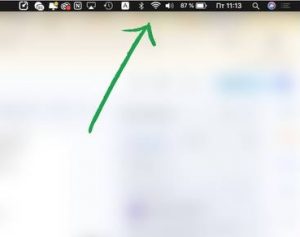
2. The network SSID you’re connected to will have a blue Wi-Fi icon next to it in the drop-down list.
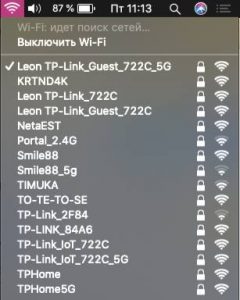
On Android
1. Navigate to “Settings” and select “Wi-Fi.”
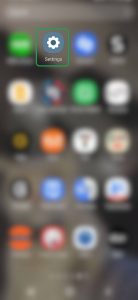
2. The SSID of the network you’re currently connected to will be listed above the “Connected” status.
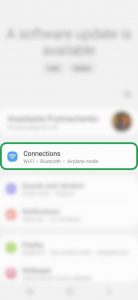
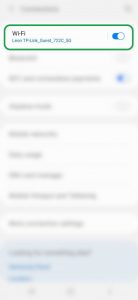
On iOS
1. Go to “Settings” and tap on “Wi-Fi.”
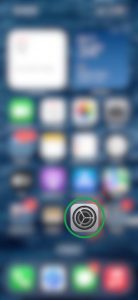
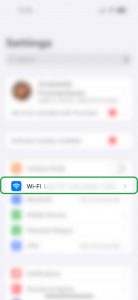
2. The network SSID you’re connected to will have a checkmark next to it.
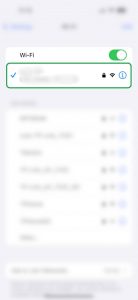
By following these simple steps, you can easily identify and connect to your Wi-Fi network using its SSID on various devices and platforms.
Can You Change Your SSID?
Yes, you can change your SSID (Service Set Identifier) name and password through your router’s settings, but the process varies depending on the router’s brand.
Accessing your router settings typically involves entering the router’s IP address into your web browser’s address bar. Look for options like “Wi-Fi settings” or “WLAN” to change your SSID and password. After making changes, restart your router for them to take effect.
Many ISPs provide apps for managing router settings, simplifying SSID changes and other configurations. Changing your SSID isn’t always necessary but can be beneficial, especially in crowded areas where similar default SSIDs can cause confusion. Personalizing your SSID, like naming it “The Smith Home” or “The Corner Café,” makes it easier to identify and connect to your network.
Changing your SSID also enhances security by avoiding common SSIDs targeted in attacks like Evil Twin, where hackers create fake access points. By customizing your SSID, you reduce the risk of such threats exploiting default settings and potentially compromising your data and privacy.
How do you hide an SSID?
Hiding the SSID (Service Set Identifier) means disabling its broadcast in the router’s settings, which prevents your network name from appearing on public lists of neighboring networks. In theory, this could deter casual attackers and make your network less visible to nosy neighbors, potentially reducing the likelihood of falling victim to cybercriminals.
Hiding your SSID provides limited security because determined attackers with the right tools can still discover your network. This is because SSID information is transmitted in network data packets and can be extracted by those who know how. To strengthen your network security, you need to take additional measures. Changing your SSID regularly and using strong WPA2 encryption are effective steps to strengthen network security. Avoid default settings and generic passwords as they are easy to exploit. While SSID hiding can provide some anonymity, it should be integrated into a comprehensive security approach that includes ensuring guest network visibility and keeping security protocols up-to-date. Effective defense requires understanding these limitations and implementing proactive security practices to protect your Wi-Fi network and personal data.
How do you secure SSIDs?
Protecting your SSID and securing your Wi-Fi network are essential to maintaining digital security. Here are the key steps to harden your network:
- Change Wi-Fi Password Regularly: Update your Wi-Fi password regularly, using a strong, complex combination of letters, numbers, and symbols to prevent unauthorized access.
- Update Router Firmware: Keep your router’s firmware up to date. Manufacturers regularly release updates that fix security vulnerabilities and improve overall protection.
- Use WPA2 Encryption: Make sure your router uses WPA2 encryption, which is the most secure option available. Avoid outdated methods such as WEP, which are easier targets for cyberattacks.
- Enable MAC Filtering: Use MAC address filtering to control which devices can connect to your network. This adds an extra layer of security by allowing only known devices to access your Wi-Fi.
- Hide SSID (Optional): Hiding your SSID can make your network less visible to unauthorized users. Although this is not a complete security measure, it creates an additional barrier against accidental access attempts.
- Use a VPN: Install a VPN, such as ZoogVPN, on your devices to enhance security. A VPN encrypts your internet traffic and masks your IP address, protecting your data from snoops and cyber threats.
By following these steps, you can significantly improve the security of your Wi-Fi network, protect your data, and provide peace of mind from potential threats.
FAQ
How to find SSID?
To find your SSID, check your device’s Wi-Fi settings where the network name is listed. Alternatively, look for the default SSID on a sticker on your router or ask the network owner for the customized SSID.
What is a SSID for WiFi?
The SSID (service set identifier) is the name of your Wi-Fi network. It’s what you see when you search for available networks on your device. For security, it’s important to use WPA2 encryption and set a strong password. A unique SSID name can help prevent confusion and protect against hackers who create fake networks with similar names. However, using a VPN, such as ZoogVPN, adds an extra layer of security by encrypting your online activities and protecting your data from intruders.
What is an example of a SSID?
An SSID (Service Set Identifier) is the name of a Wi-Fi network. Examples of SSIDs include “The Smith Home,” “Coffee House Rewards,” “AT&T Wireless,” and “Starbucks FREE.” You can customize SSIDs to be anything you like, such as “Password is 1234” or “FBI Surveillance Van.”
Is the SSID just the Wi-Fi name?
Yes, SSID is simply a technical term for the name of a Wi-Fi network. No matter where you are – at home, in a cafe, or at the mall – every Wi-Fi network has a different SSID. When you look at the list of available networks on your device, you see a list of SSIDs. Essentially, the SSID is a unique identifier for each Wi-Fi network.